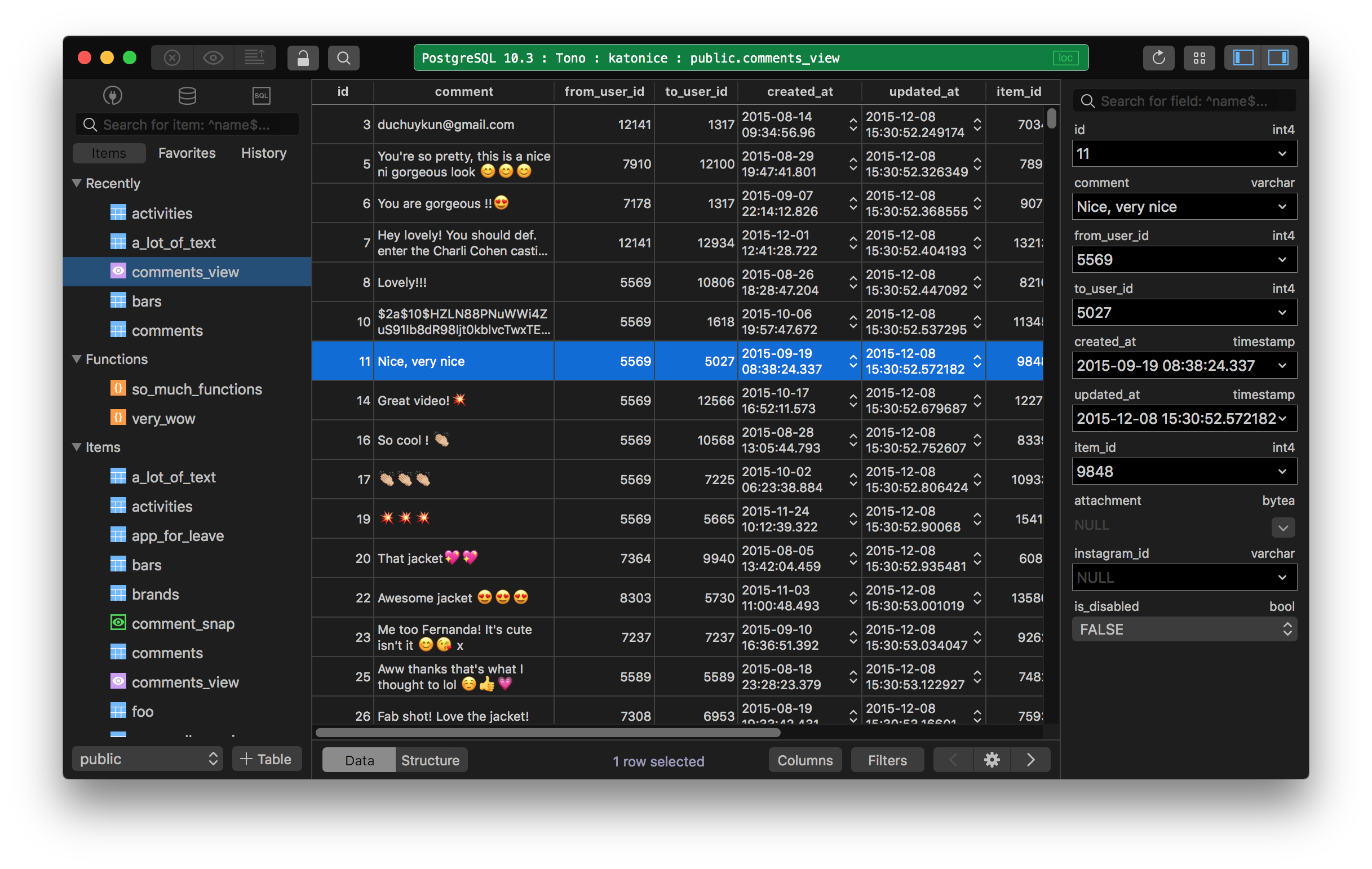11 tips to boost your productivity with TablePlus
1. Import URL
While creating a connection to the databases, if remembering username and password is a hassle for you, try this feature from TablePlus. Choose the driver, then copy and paste the database URL to import. Done!
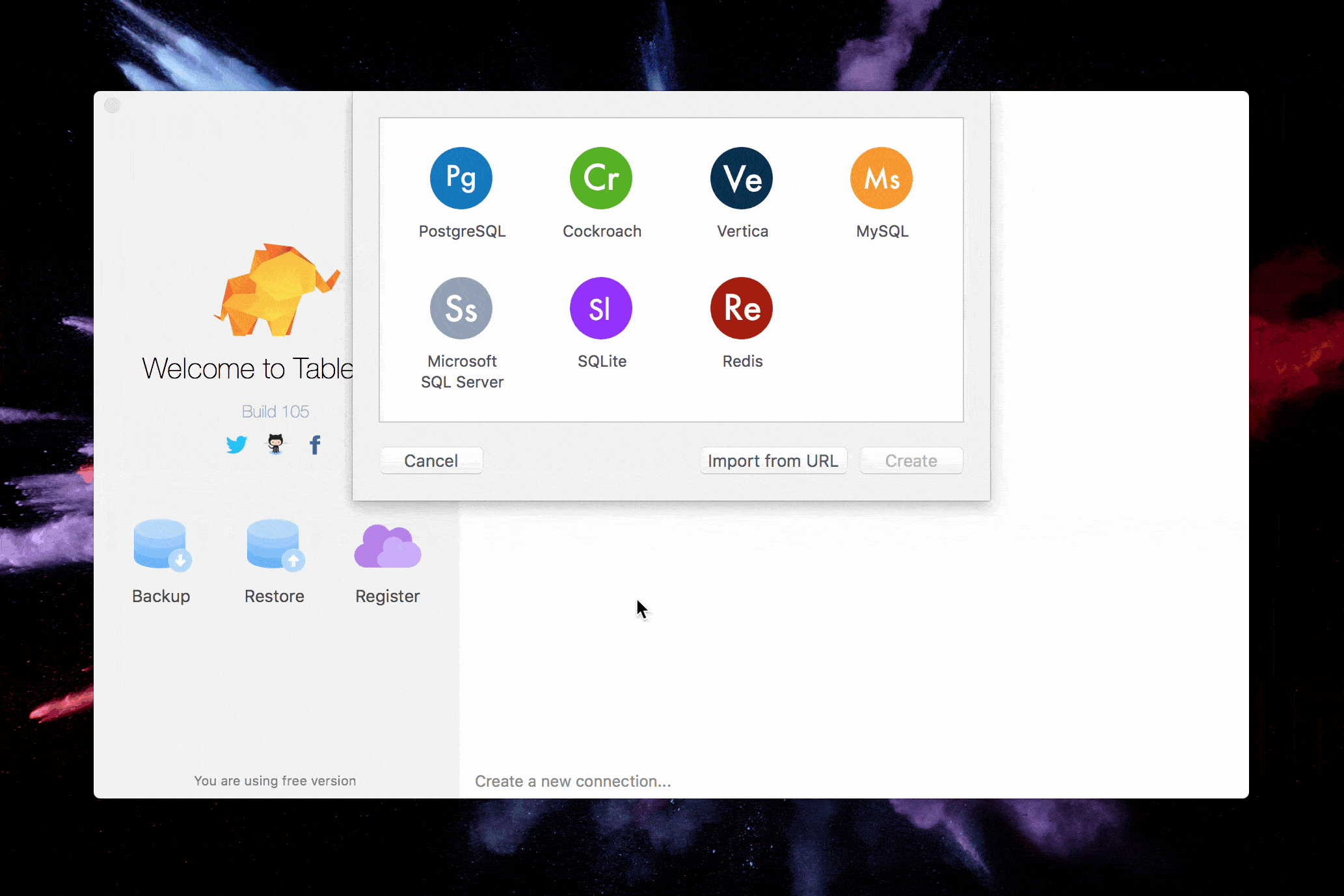
2. Open Anything
You can expect this feature to run as the Search Spotlight on Mac. TablePlus will search for databases, tables, views, snaps, functions. To open an item from the result list, double-click on the item or use the up arrow and down arrow key to select the item then hit enter.
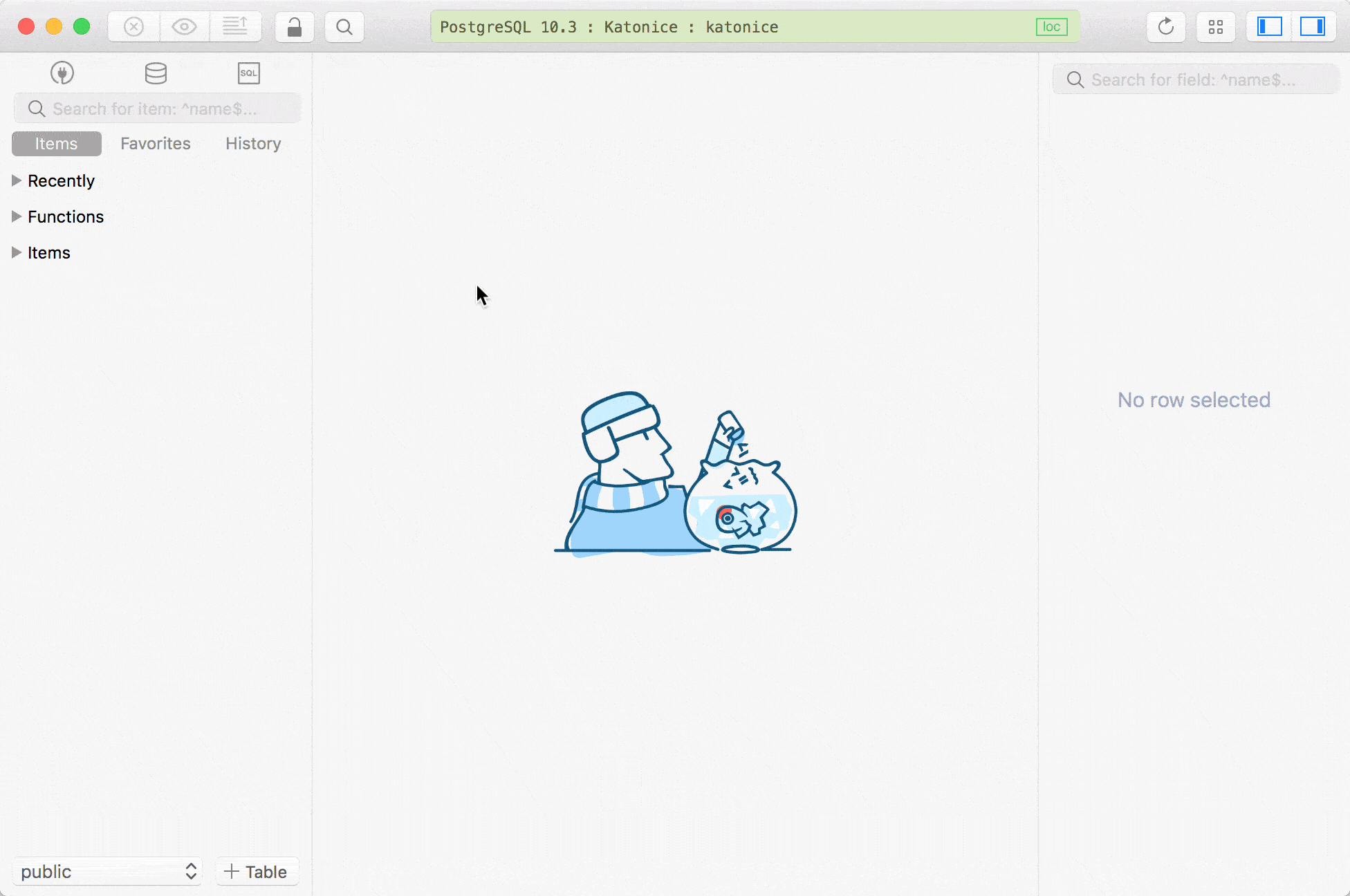
3. History & Favorite
TablePlus logs all executed queries from the query editor. You can see the log and reuse the queries by selecting from the history tab in the left sidebar.
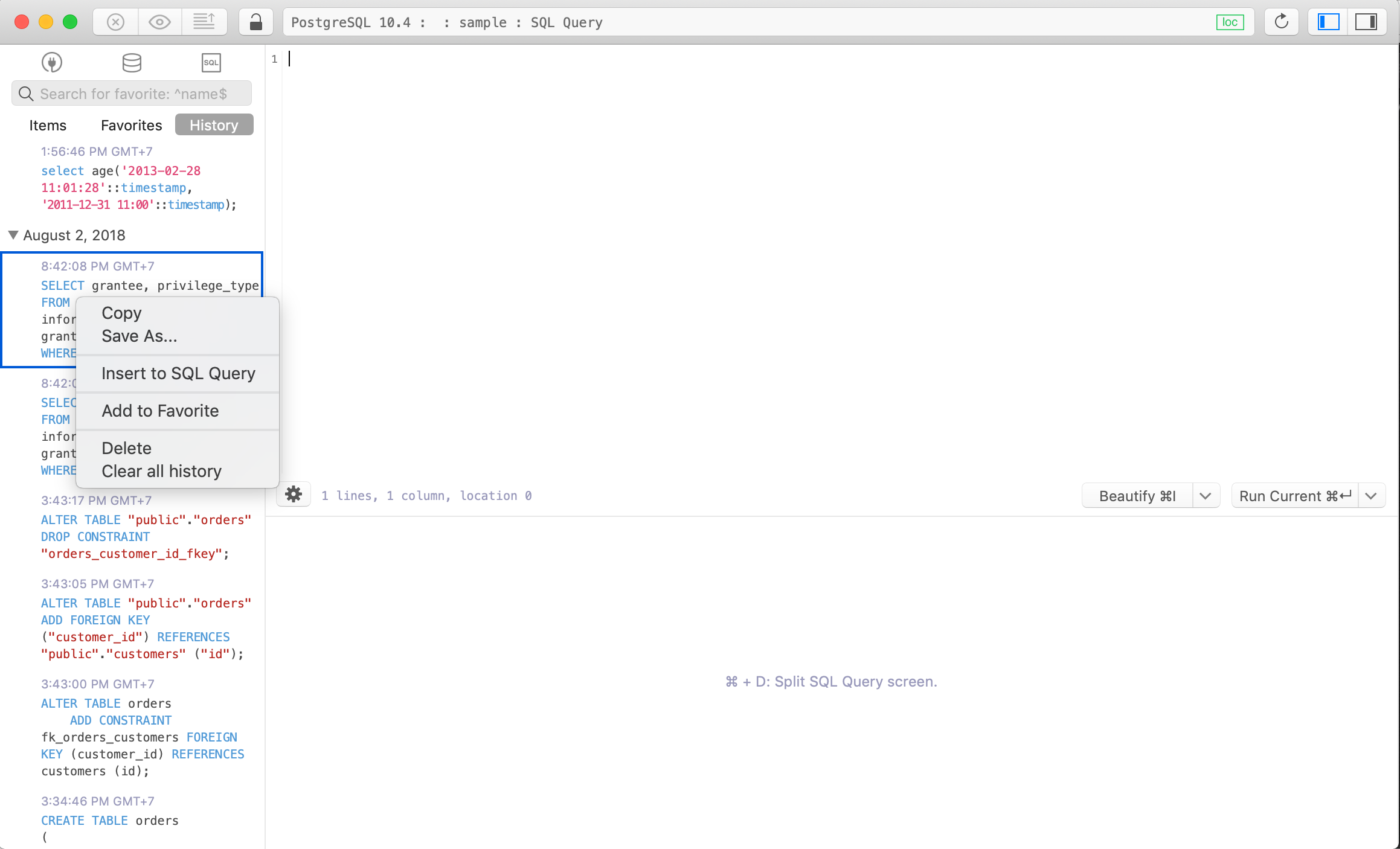
To add a frequently used query to favorite, select the query from the editor or from the history, right click then add to favorite.
TablePlus supports favorite keyword binding, which you can assign a favorite query to a specific keyword and quickly call from the query editor when you need it.
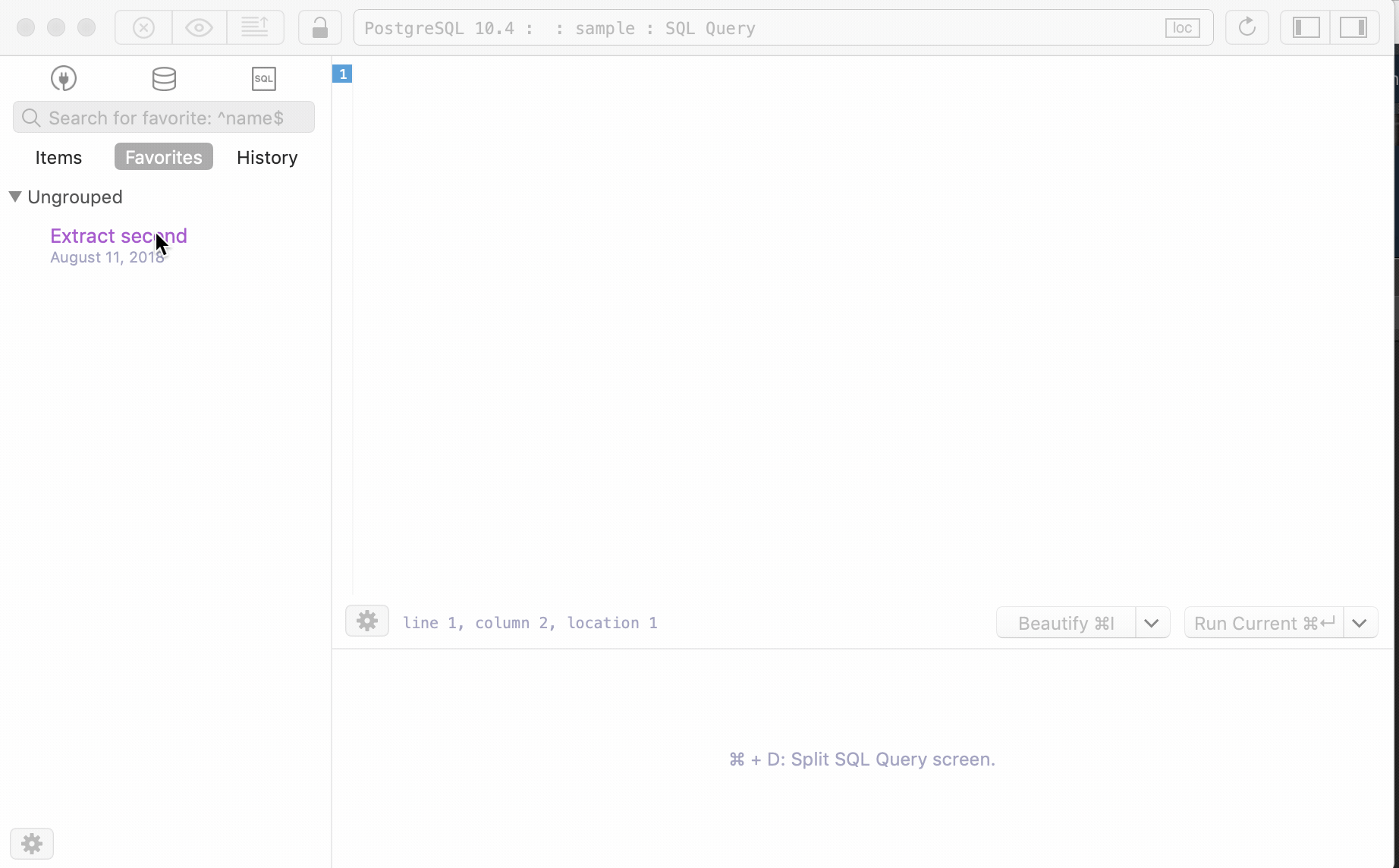
4. Inline edit
With the spreadsheet-like view, you can easily modify data using inline editing feature. The most common way is to double-click on the cell and hit enter once the edit is completed. Don’t forget to hit cmd + S to commit the change to the server.
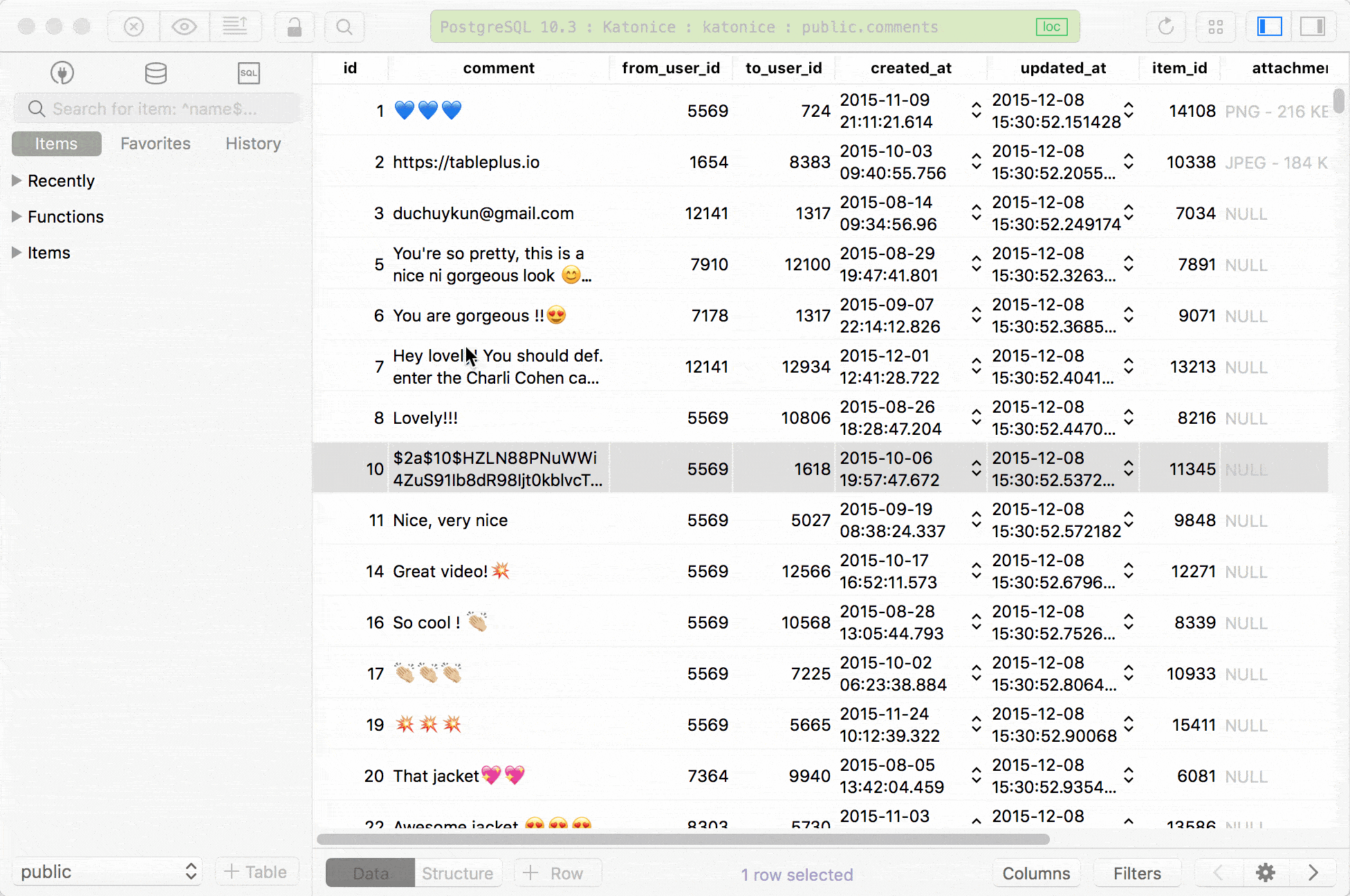
5. Filter
The filter can be used to narrow down the data in your table. It will display only the certain rows that meet the criteria that you specify and hide the unwanted parts of it from the current view. You can use multiple filters all at once.
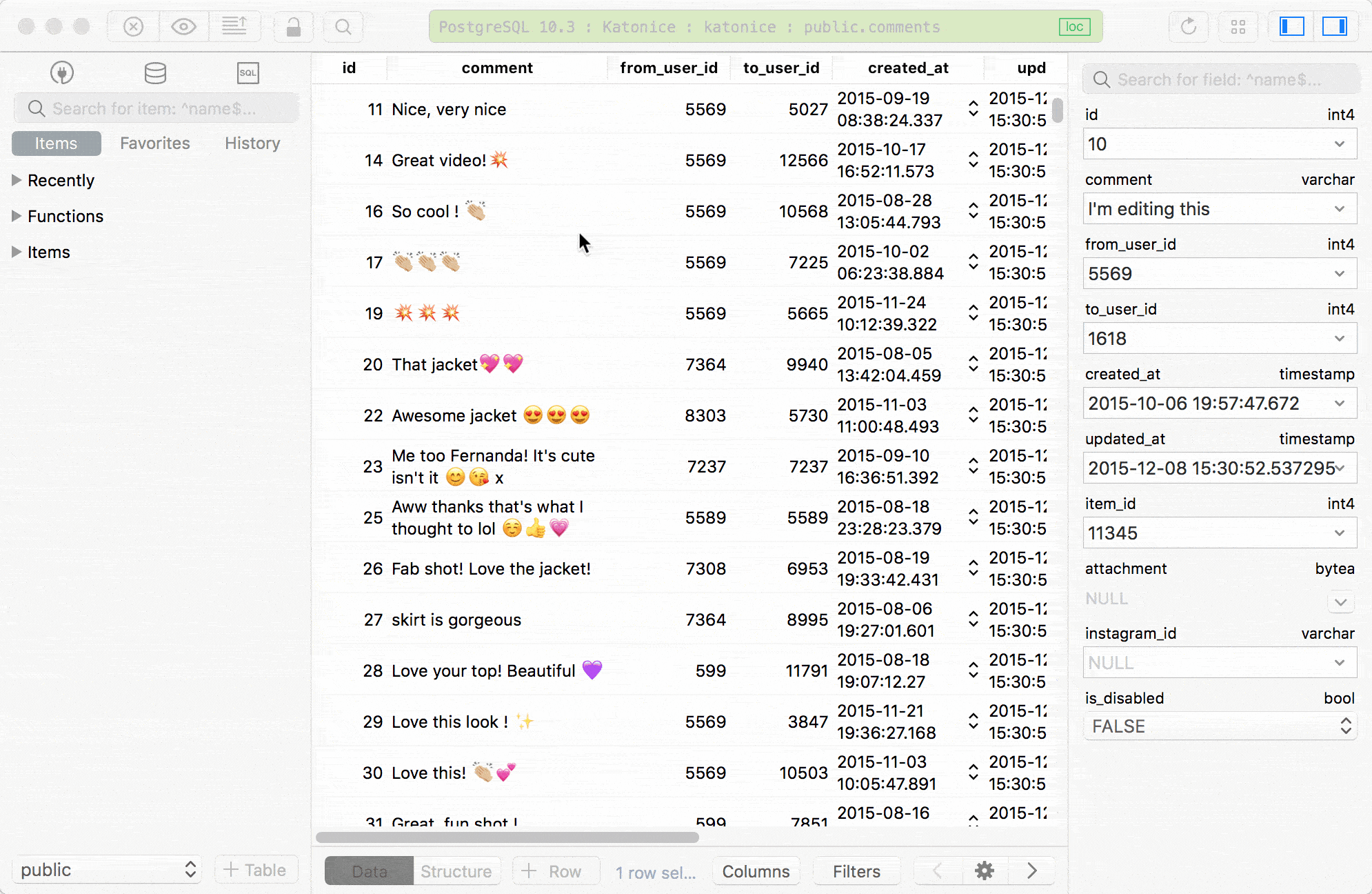
6. Show selected column
If data filter feature is to display a certain number of rows, this feature is to show a certain number of columns from the table and hide the rest.
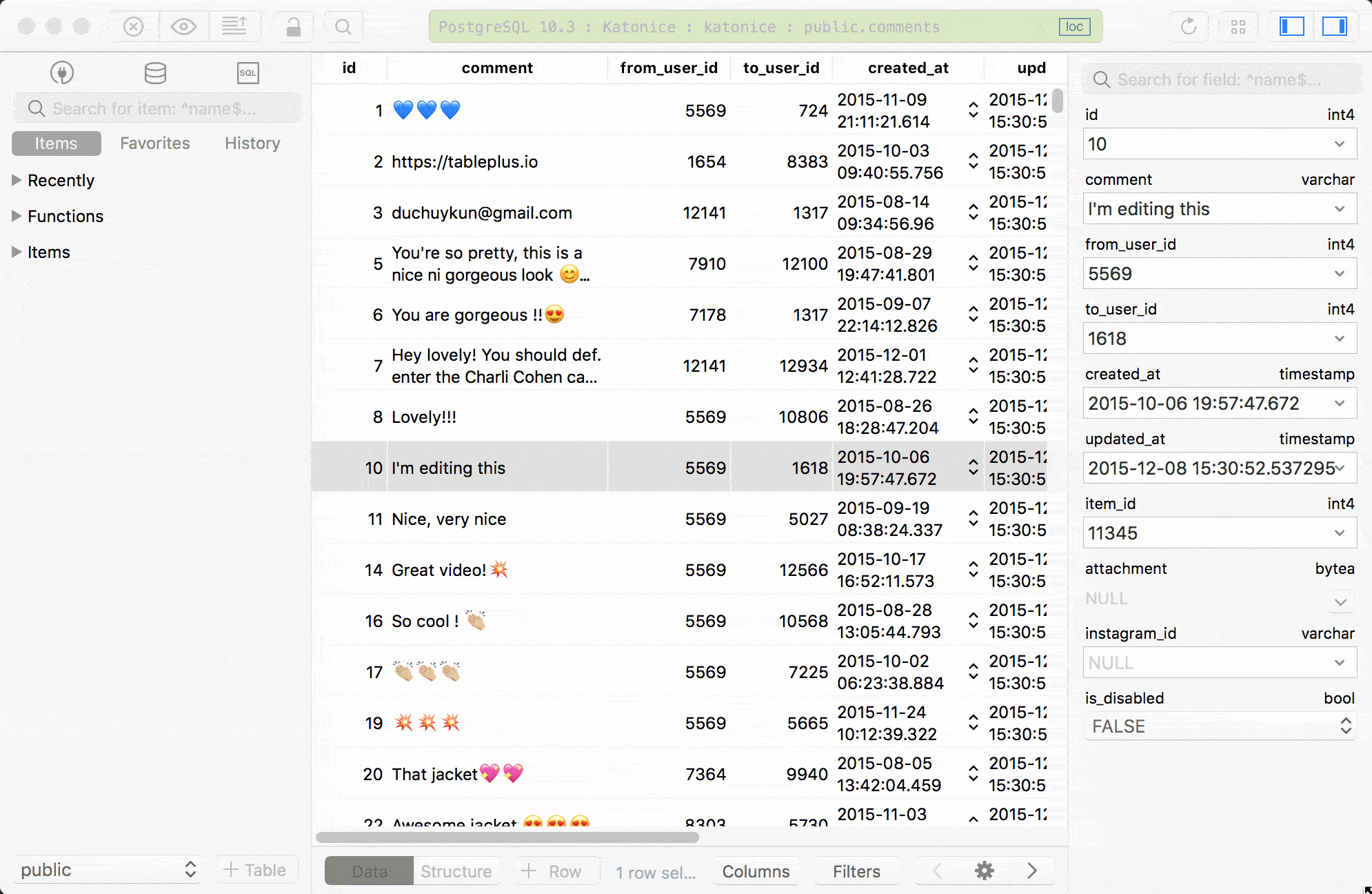
7. Multi-tabs - multi-windows
The chances are, you’ll be working with a lot of connections/databases/tables at the same time. So this feature will help you navigate faster without having to close and reopen each of them.
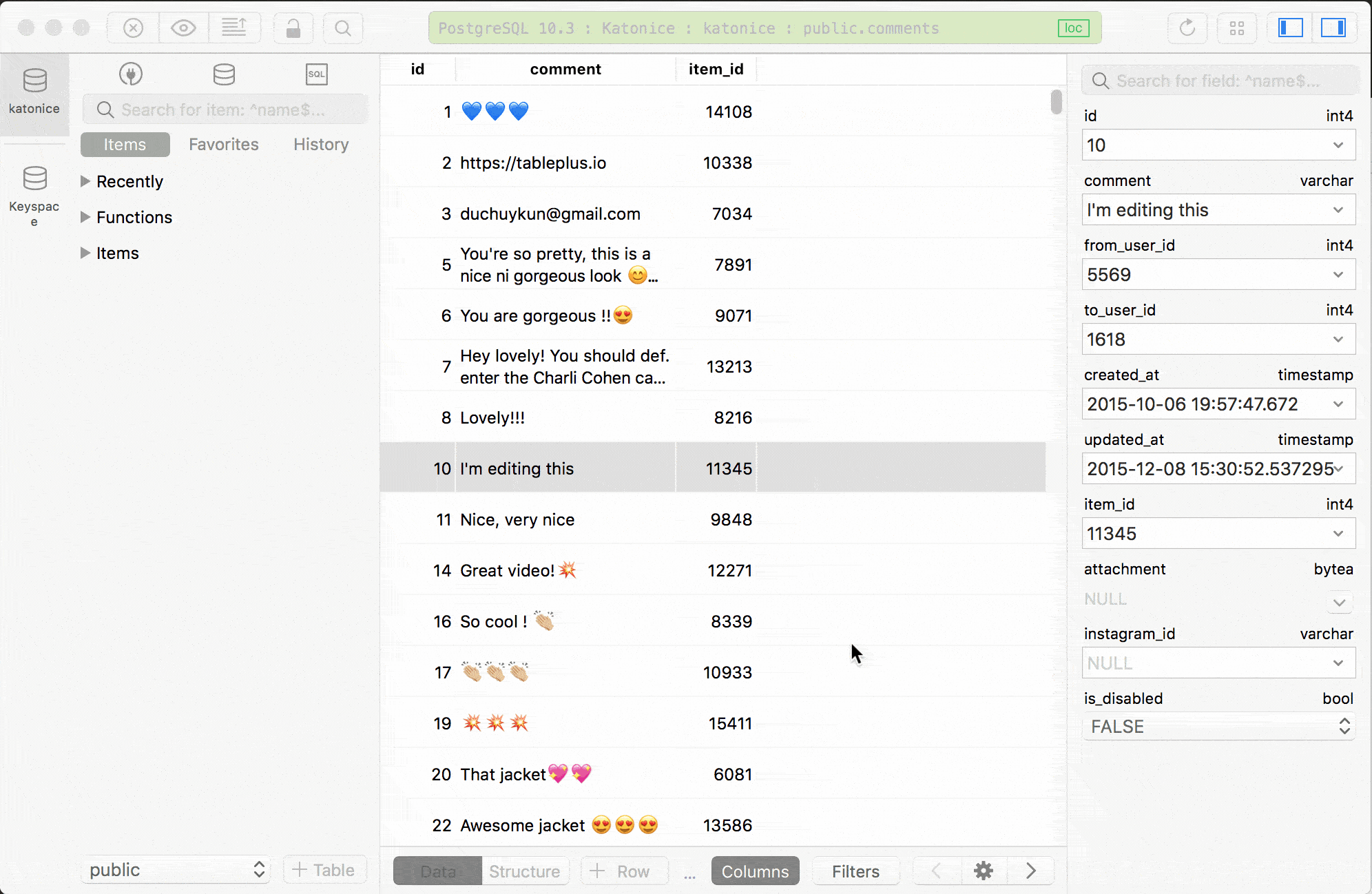
8. Code review
Afraid that you made a mistake accidentally? Code review will take care of it. Code review will log all the changes that you made and show them to you then you can make the decision whether to commit the changes to the server or discard them.
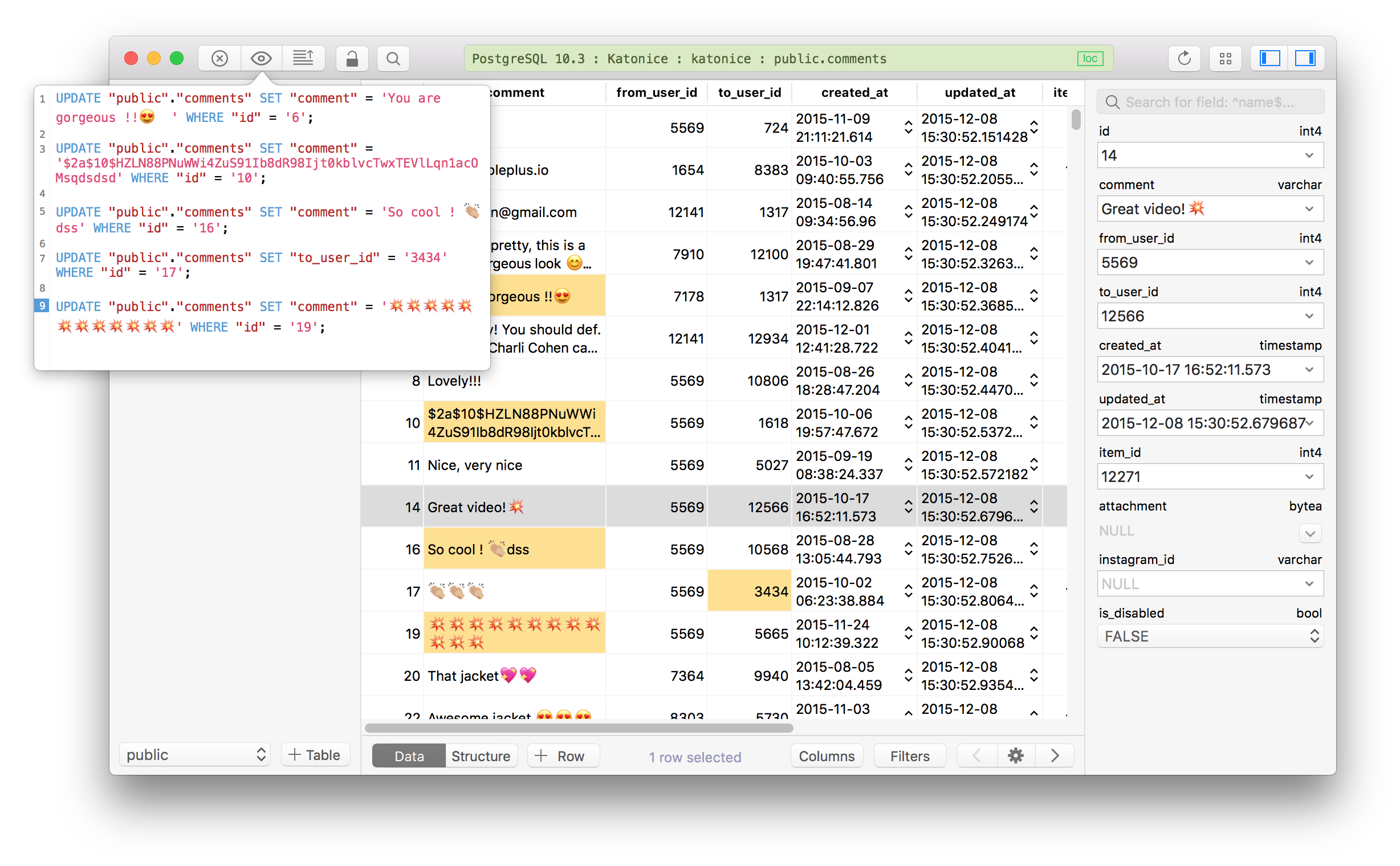
9. Split tab
There are two approaches to this. Either you can split query editor into two screens to write and run queries separately or you can write multiple queries on the same screen then split the results into different tabs. This can be really easy to compare the results placed next to each other.
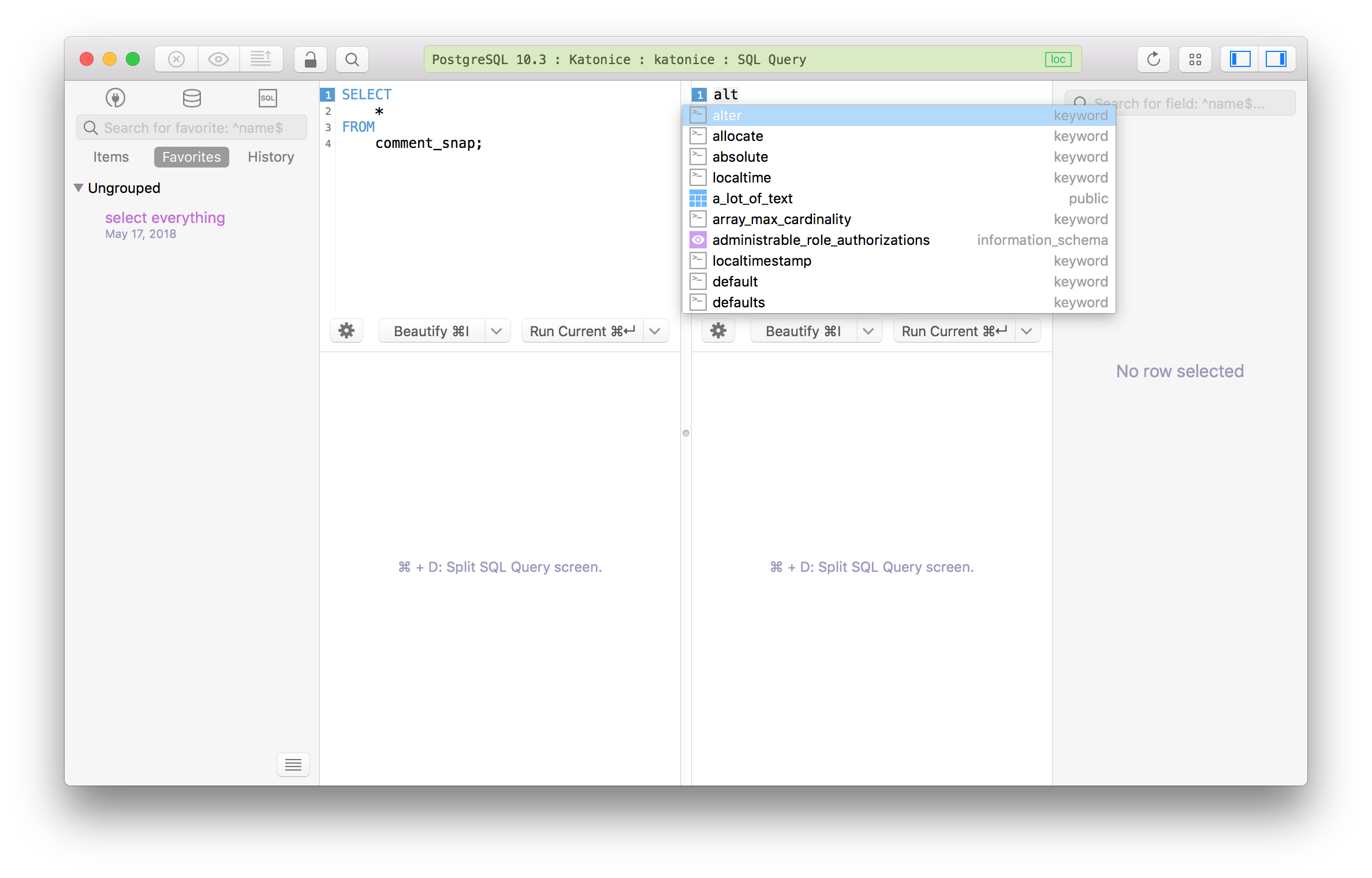
10. Shortcut keys
Shortcut keys save tons of time. Period. Every functionality in TablePlus is assigned to a shortcut key so that you can get things done much faster. Learn more about the shortcut key here
11. Dark theme
This feature is available for the registered account only. If you are like most developers, working with a dark theme would help you be more focused and boost your productivity. You can enable the dark theme from the app’s preference.