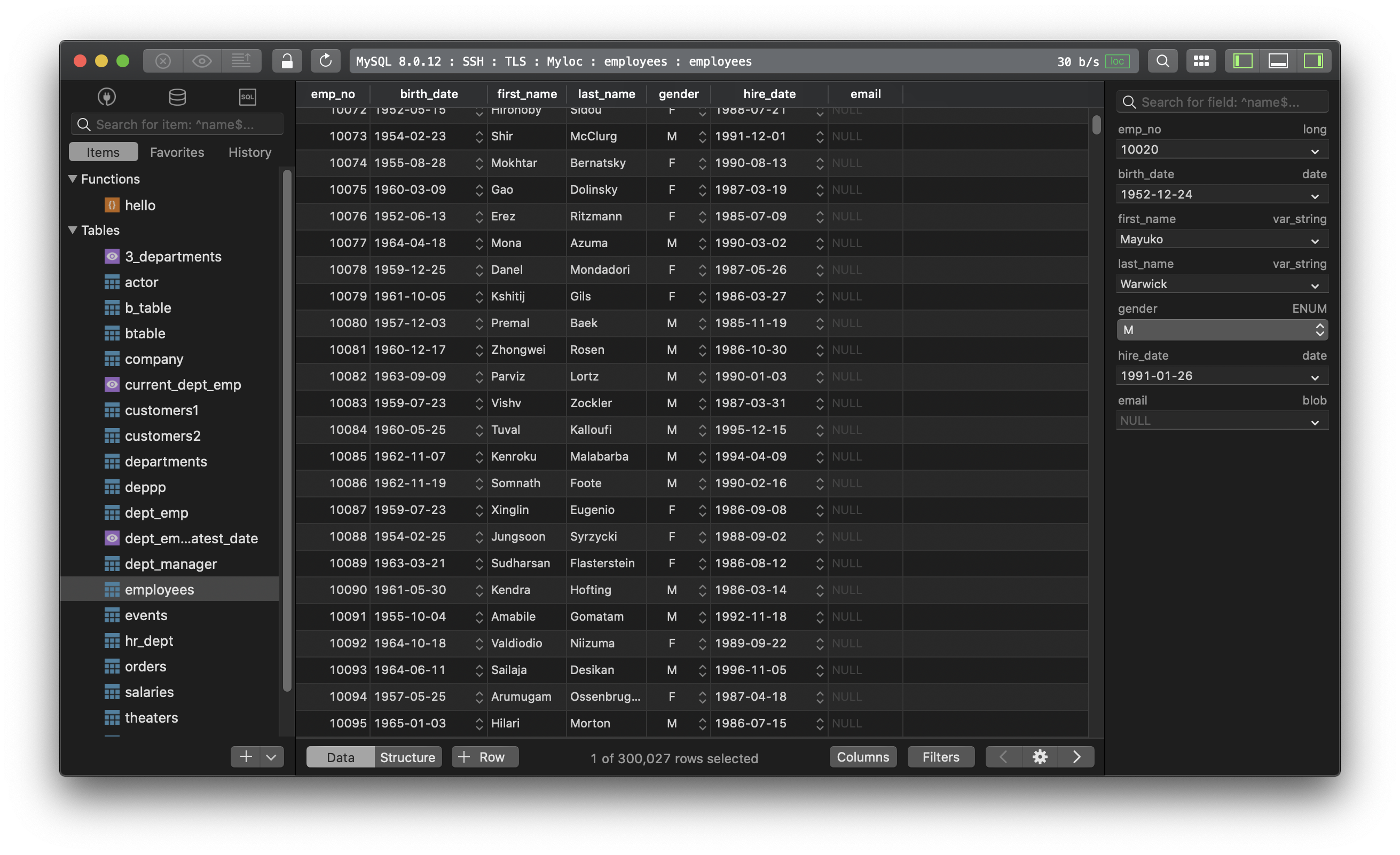MySQL - How to create a table in MySQL?
1. Using query editor
To create a table in MySQL:
CREATE TABLE table_name (
col1 data_type1,
col2 data_type2,
col3 data_type3,
col4 data_type4,
…
);
For example, you want to create a table customers with 4 columns: id, name, email, city:
CREATE TABLE customers (
id INT(6) UNSIGNED AUTO_INCREMENT PRIMARY KEY,
name VARCHAR(30) NOT NULL,
email VARCHAR(50),
city VARCHAR(50),
);
After the data type, you can specify some additional attributes:
- PRIMARY KEY - unique identifier of the row
- DEFAULT - add default value
- NOT NULL - null values are not allowed. Row has to contain value.
- UNSIGNED - limits the stored data to positive numbers and zero
- AUTO INCREMENT - automatically increases the value of the field by 1 each time a new row is added
2. Using TablePlus GUI
In TablePlus, you can create a table from its GUI tool:
- While connected to the database, click on the + button at the bottom of the left sidebar
- Click on the + Column button, or double click on the empty row to add new column
- Specify the new column description
- When it’s done, press Cmd + S to commit changes to the server.
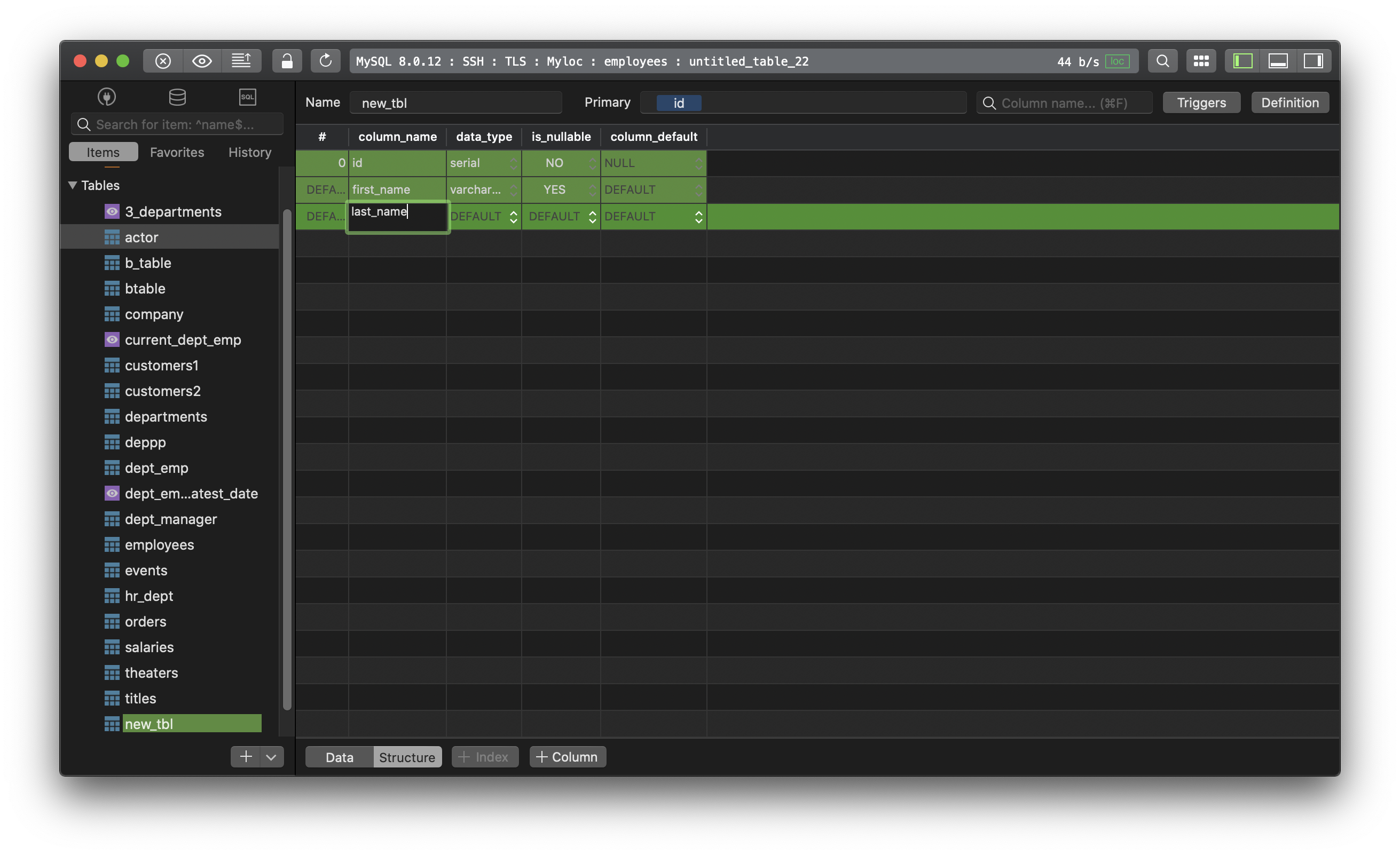
Need a good GUI Tool for MySQL? TablePlus is a modern, native tool with an elegant UI that allows you to simultaneously manage multiple databases such as MySQL, PostgreSQL, SQLite, Microsoft SQL Server and more.
Not on Mac? Download TablePlus for Windows.
On Linux? Download TablePlus for Linux
Need a quick edit on the go? Download TablePlus for iOS.