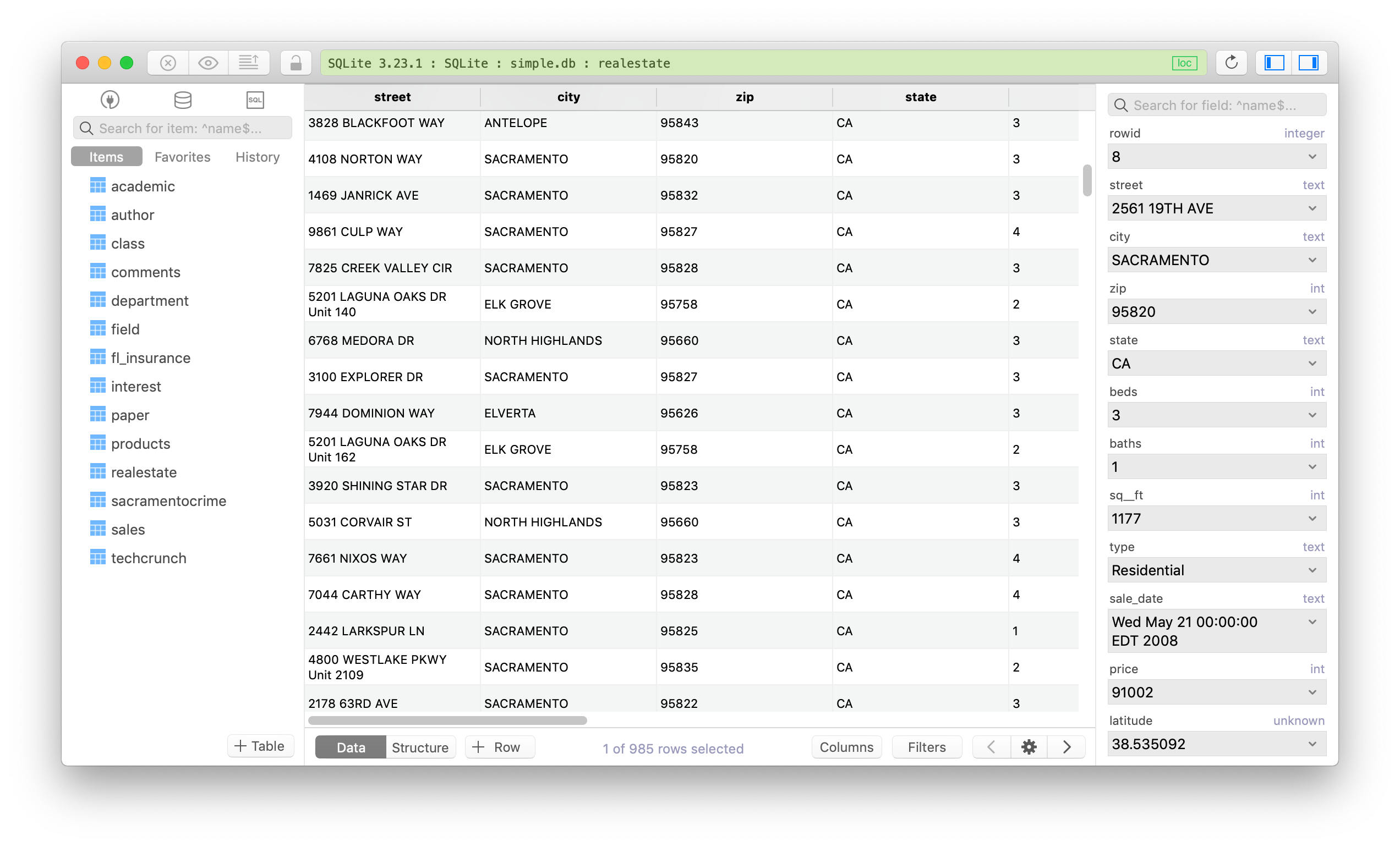Download & Install SQLite for Mac in less than 5 minutes
The latest version of SQLite always comes pre-installed within Mac OSX or macOS. You don’t have to download or install anything else, it’s located in the directory: /usr/bin/.
To open SQLite on Mac
sqlite3
It should show something like this:
SQLite version 3.24.0 2018-06-04 14:10:15
Enter ".help" for usage hints.
Connected to a transient in-memory database.
Use ".open FILENAME" to reopen on a persistent database.
sqlite>
If for any reasons, your Mac hasn’t installed SQLite, follow these steps to install it from Source:
- Go to SQLite download page.
- Download
sqlite-autoconf-XXXXXXX.tar.gzfrom the source code section. At the time I’m writing this, it’ssqlite-autoconf-3240000.tar.gz. - Run these commands (open Terminal app):
cd ~/Downloads #or where you saved the tar file.
tar xvfz sqlite-autoconf-3240000.tar.gz
cd sqlite-autoconf-3240000
./configure --prefix=/usr/local
make
make install
And now SQLite is installed on your Mac.
If you have hombrew, you can install SQLite with the command:
brew install sqlite3
To create a new SQLite database from terminal:
- Navigate to the target folder.
- Run
sqlite3 db_name.dbortouch db_name.dbto create a new database file.
Done!
To open, browse, edit and update data in your SQLite database, use TablePlus for SQLite. It’s a free, native, and intuitive GUI tool for relational database on Mac.
You can download it here.