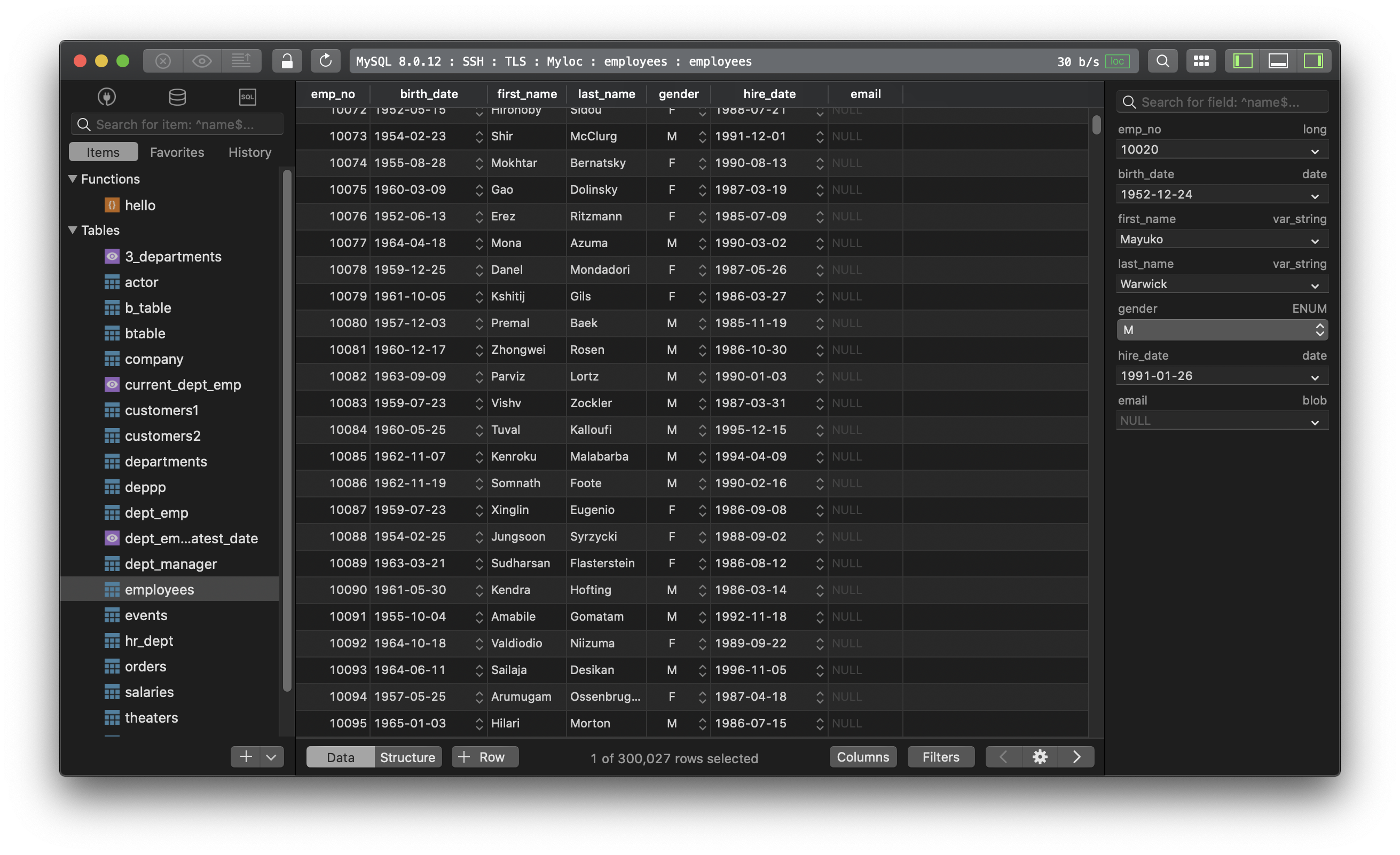How to start, stop, and restart MySQL database server?
In this post, we are going to see how to start, stop, and restart MySQL Server on macOS, Linux, and Windows.
1. On Mac
You can start/stop/restart MySQL Server via the command line.
- For the version of MySQL older than 5.7:
sudo /usr/local/mysql/support-files/mysql.server start
sudo /usr/local/mysql/support-files/mysql.server stop
sudo /usr/local/mysql/support-files/mysql.server restart
- For the MySQL version 5.7 and newer:
sudo launchctl load -F /Library/LaunchDaemons/com.oracle.oss.mysql.mysqld.plist
sudo launchctl unload -F /Library/LaunchDaemons/com.oracle.oss.mysql.mysqld.plist
- Or you can turn it on/off via the macOS Preference Panel
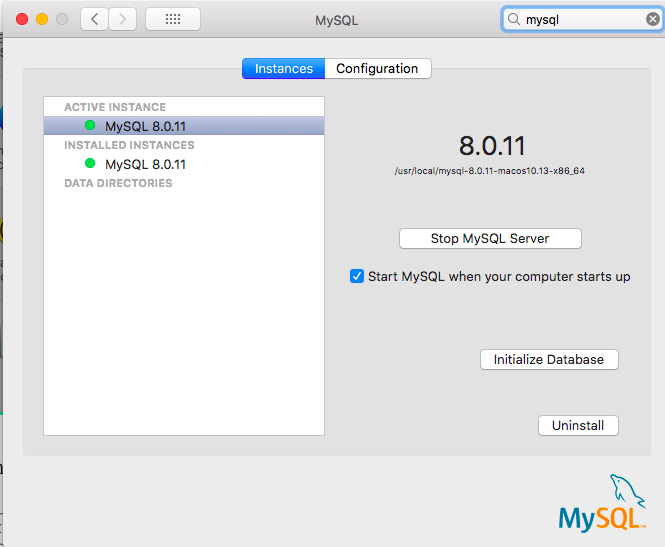
There’s another way which you can use DBngin, an free utility to install and manage multiple database servers on Mac.
- To turn on/off, it’s just one click away from the server control panel:
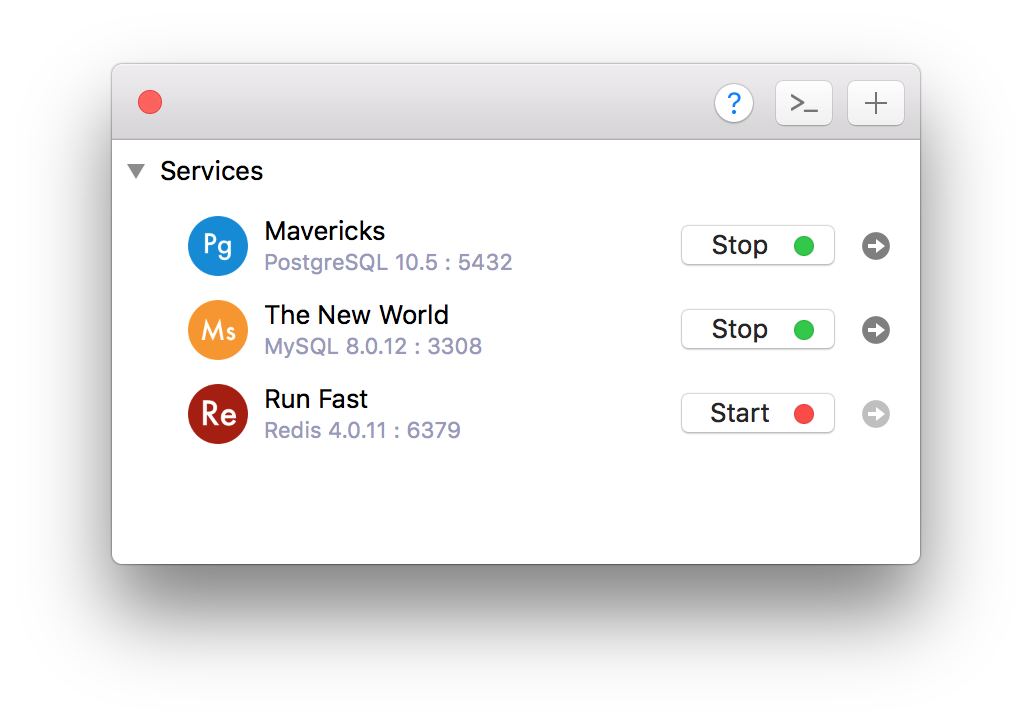
2. On Linux
- On Linux start/stop from the command line:
/etc/init.d/mysqld start
/etc/init.d/mysqld stop
/etc/init.d/mysqld restart
- Some Linux flavours offer the service command too
service mysqld start
service mysqld stop
service mysqld restart
- or
service mysql start
service mysql stop
service mysql restart
3. On Windows
- Open Run Window by
Winkey + R - Type
services.msc - Search MySQL service based on version installed.
- Click stop, start or restart the service option.
Or you can start/stop MySQL from the command prompt:
C:\> "C:\Program Files\MySQL\MySQL Server 8.0\bin\mysqld"
C:\> "C:\Program Files\MySQL\MySQL Server 8.0\bin\mysqladmin" -u root shutdown
Need a good GUI tool for MySQL on MacOS and Windows? TablePlus is a modern, native tool with an elegant GUI that allows you to simultaneously manage multiple databases such as MySQL, PostgreSQL, SQLite, Microsoft SQL Server and more.
Download TablePlus for Mac. It’s free anyway!
Not on Mac? Download TablePlus for Windows.