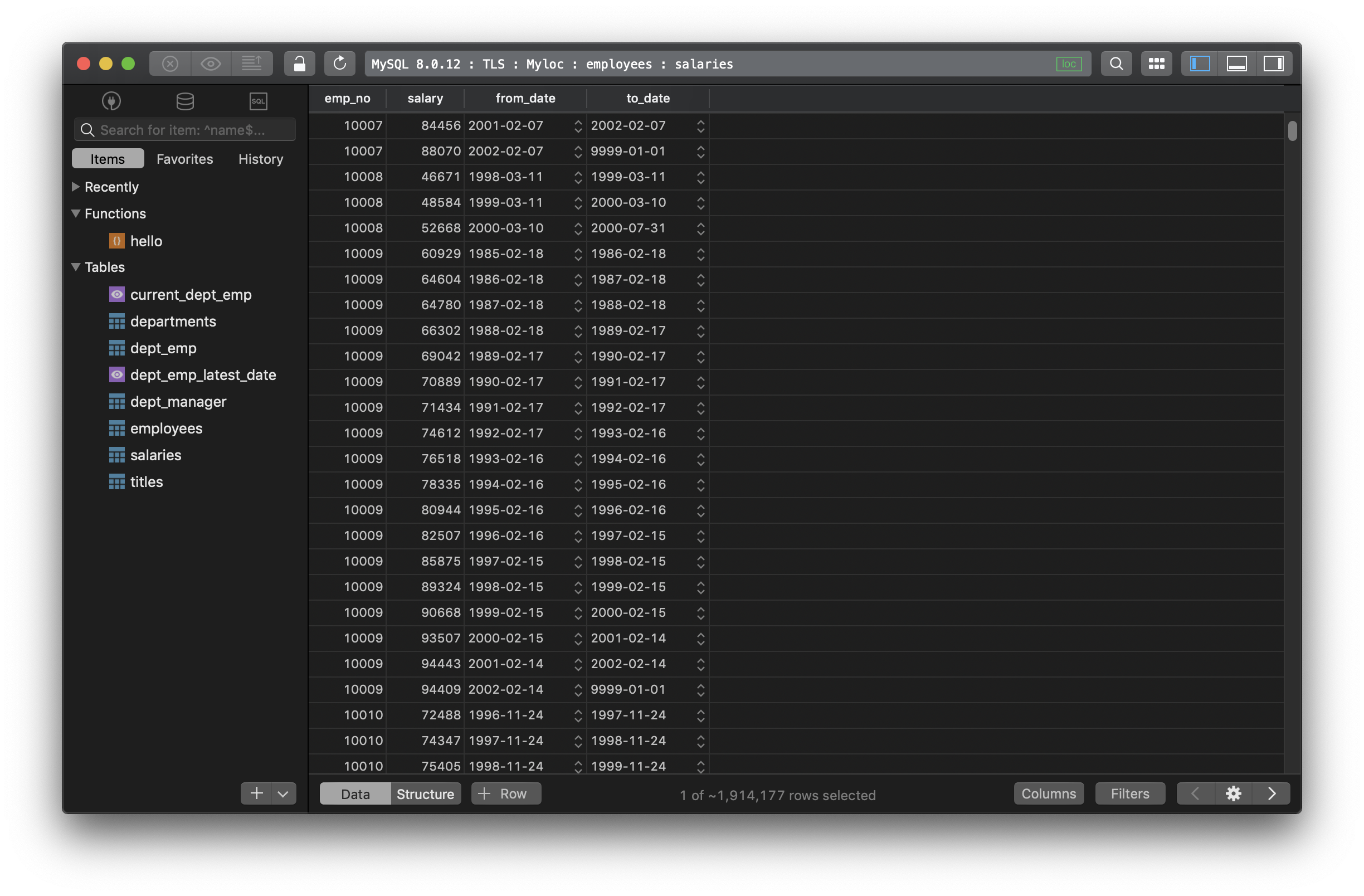MySQL Download on macOS - Multiple versions at a time
Download MySQL of multiple versions to your Mac with just a click using DBngin. It’s an easy to use tool that allows you to select which version of MySQL to be installed on your Mac.
To get started, download DBngin from its website: https://dbngin.com. It’s very lightweight.
If you are setting up a local developing environment for MySQL, with DBngin, you can have:
- A local MySQL database server.
- Multiple local MySQL database servers.
- Multiple local MySQL database servers of various versions, and run all of them at the same time.
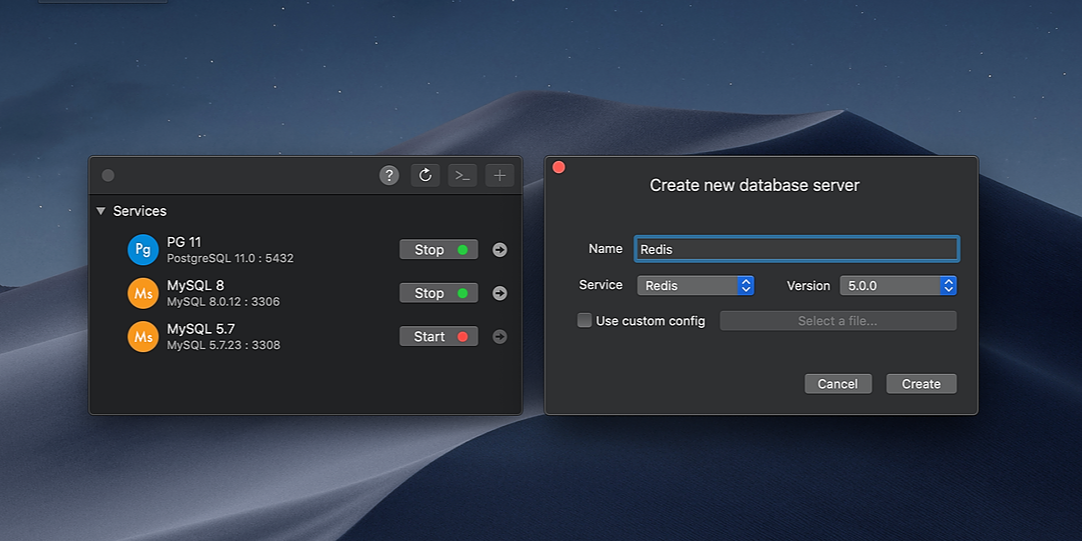
After downloading, install DBngin on your Mac just like any other Mac apps.
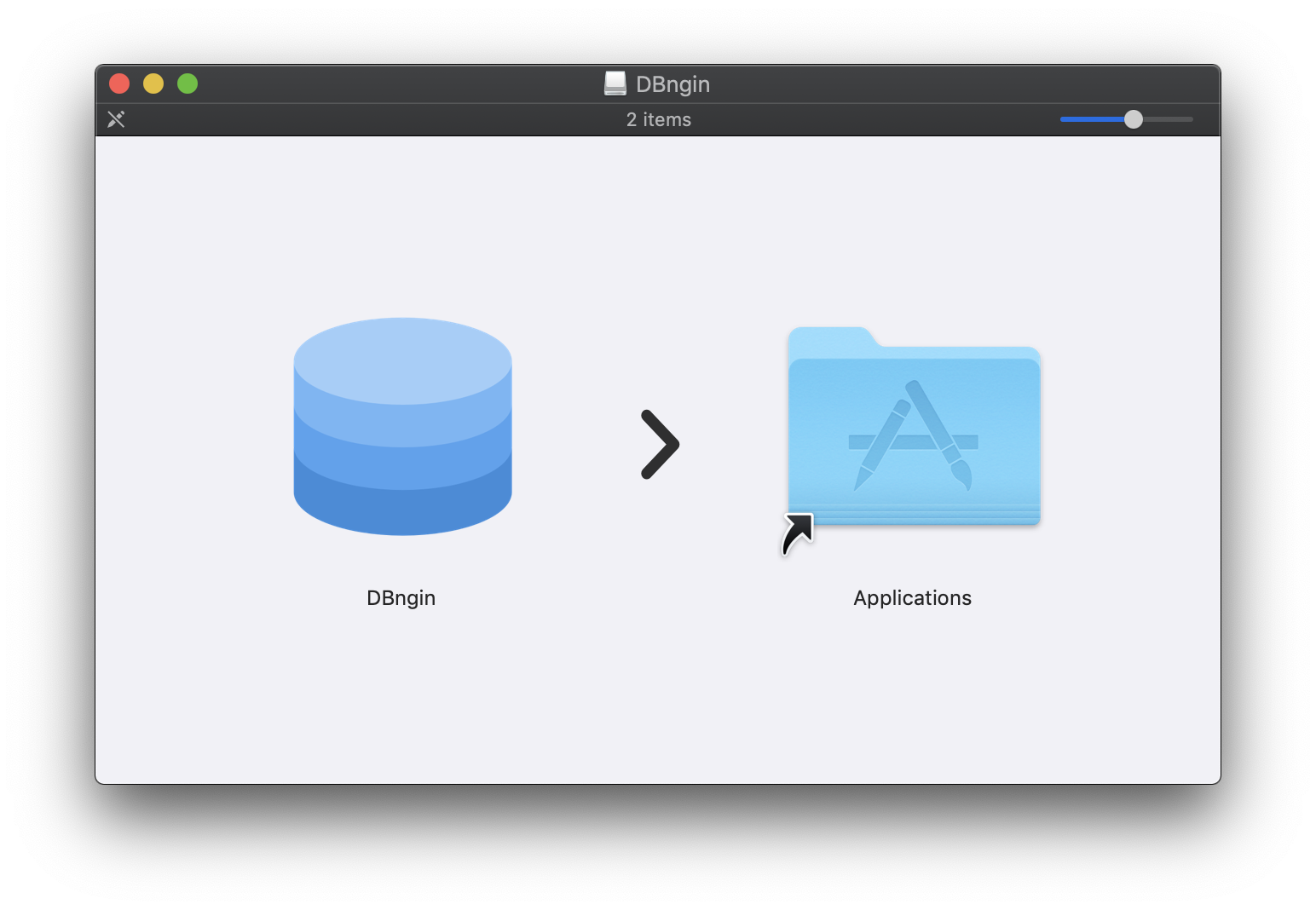
Download and install MySQL
- Launch DBngin and hit the
+button to start a new database server.
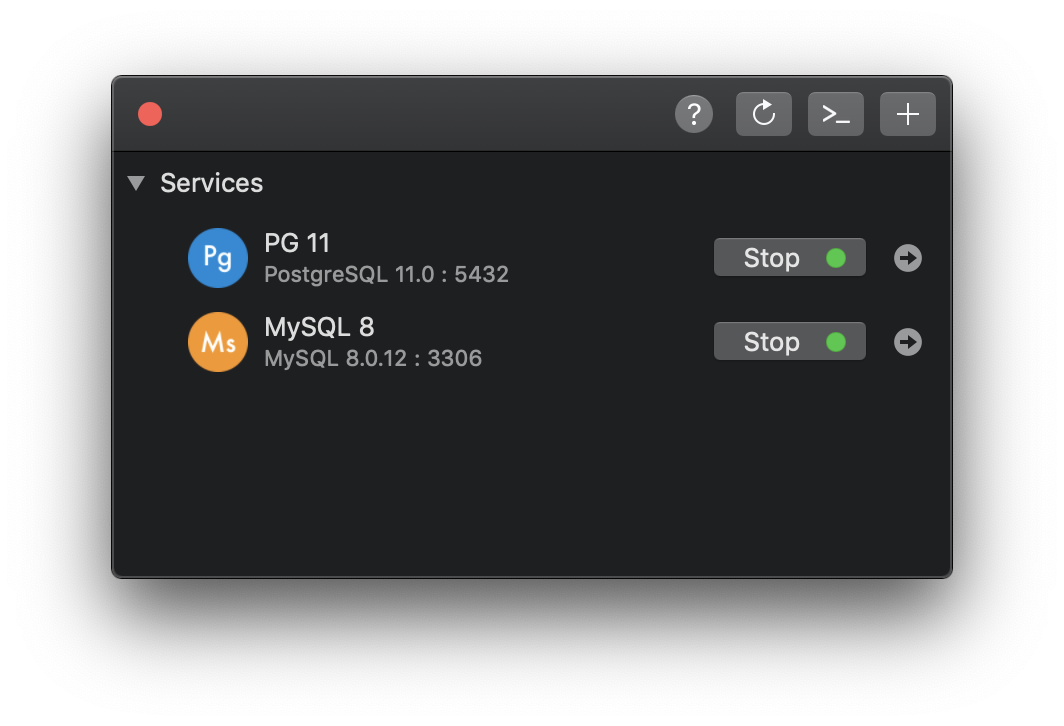
- Select MySQL from the Service Dropdown list, and choose its version. Currently, DBngin supports MySQL 8.0.12 and MySQL 5.7.23.
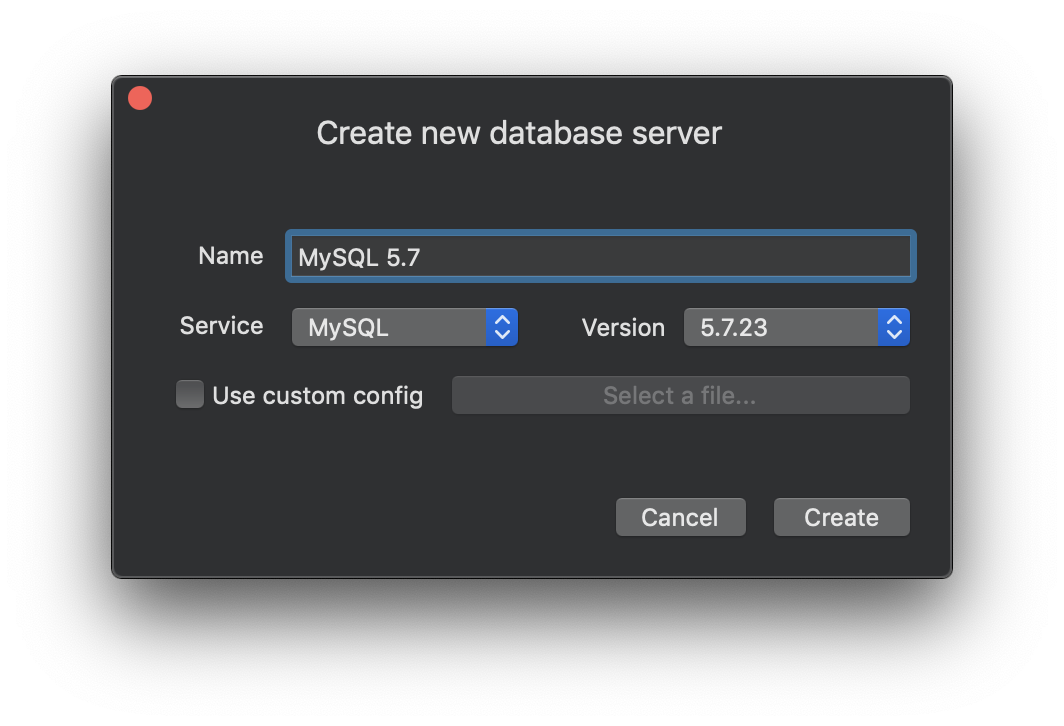
Other than MySQL, DBngin also supports PostgreSQL and Redis.
-
Name your MySQL Server and hit Create to continue.
-
Back to the Database Control Panel, hit start the server you just created. DBngin will now download the MySQL binaries to set up a local database server and create a default MySQL database for you.
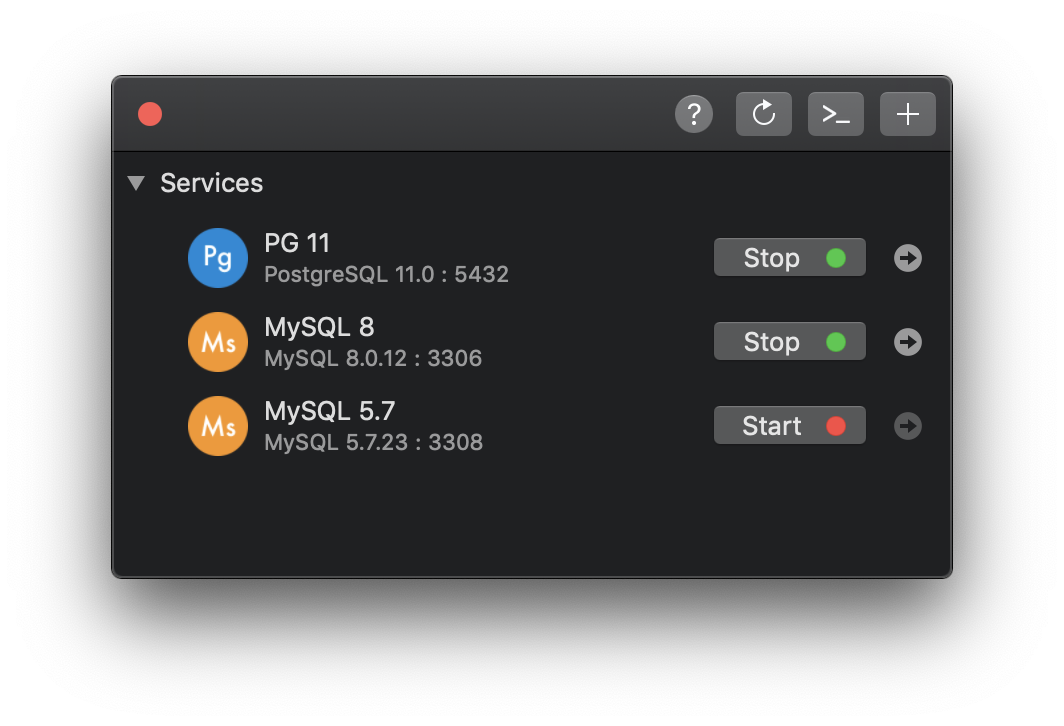
And you’re good to go.
Stop the database server
After you start the server, even if you quit DBngin, the server is still on and you can continue working on it. When you don’t need it on anymore, open DBngin and hit Stop from the Control Panel.
If you have any pre-installed homebrew services, you can start and stop them directly from DBngin too.
Need a good MySQL GUI? TablePlus provides a native client that allows you to access and manage MySQL and many other databases simultaneously using an intuitive and powerful graphical interface.
Not on Mac? Download TablePlus for Windows.
Need a quick edit on the go? Download for iOS