Multi cursors in TablePlus's Query Editor
We have brought the multiple selection experience from your favorite Code Editor to TablePlus’ Query Editor. And it’s available on the latest build of macOS version.
Here is the sneak peek of the multiple cursors:
1. To add cursors at arbitrary positions
To add an addtional cursor at a random place, select a position with your mouse/touchpad and use Cmd + Click.
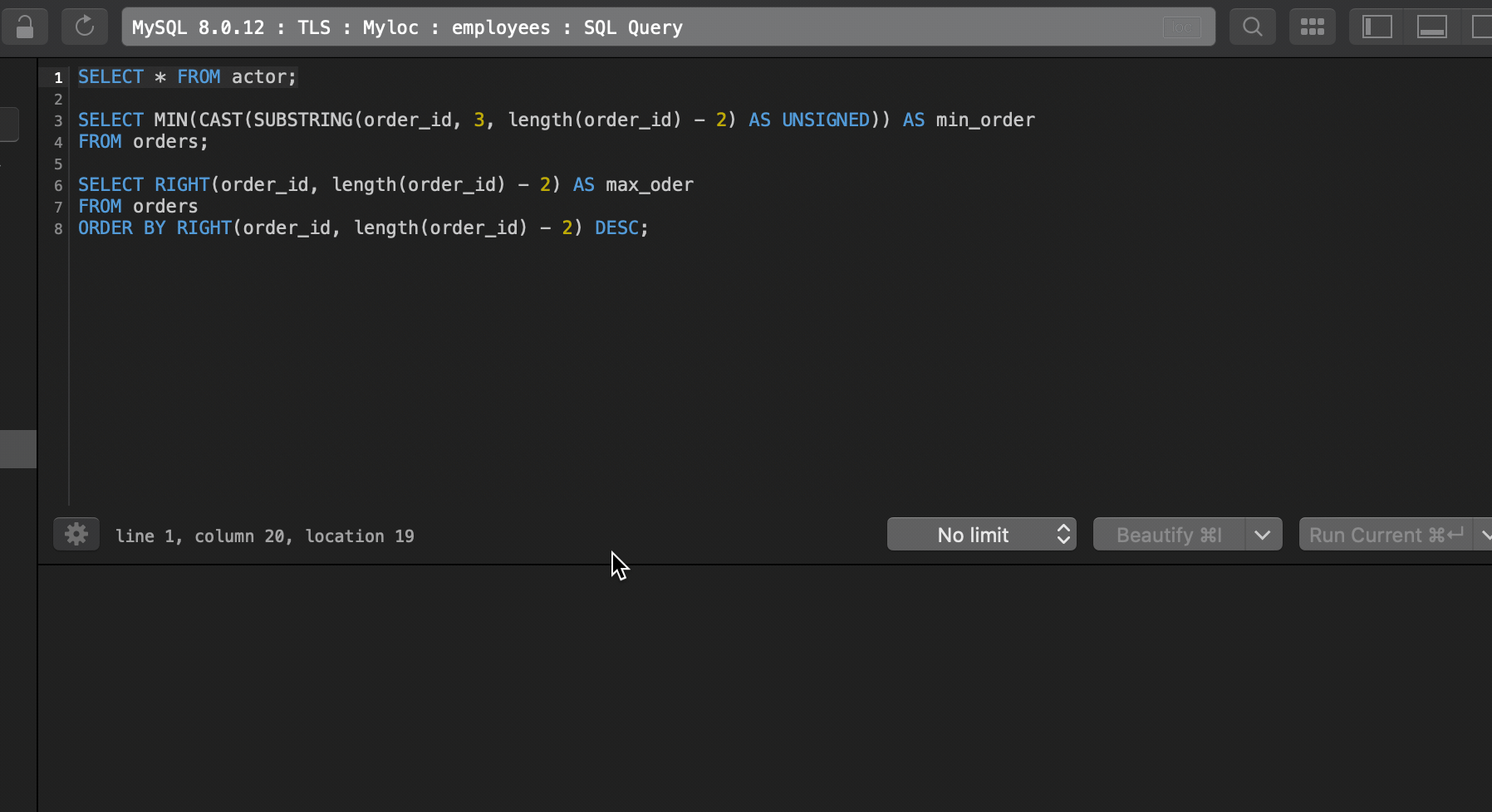
2. To add additional cursors to the next line
To add additional cursors above or below the current position use: Ctrl + Shift + ↑ or Ctrl + Shift + ↓
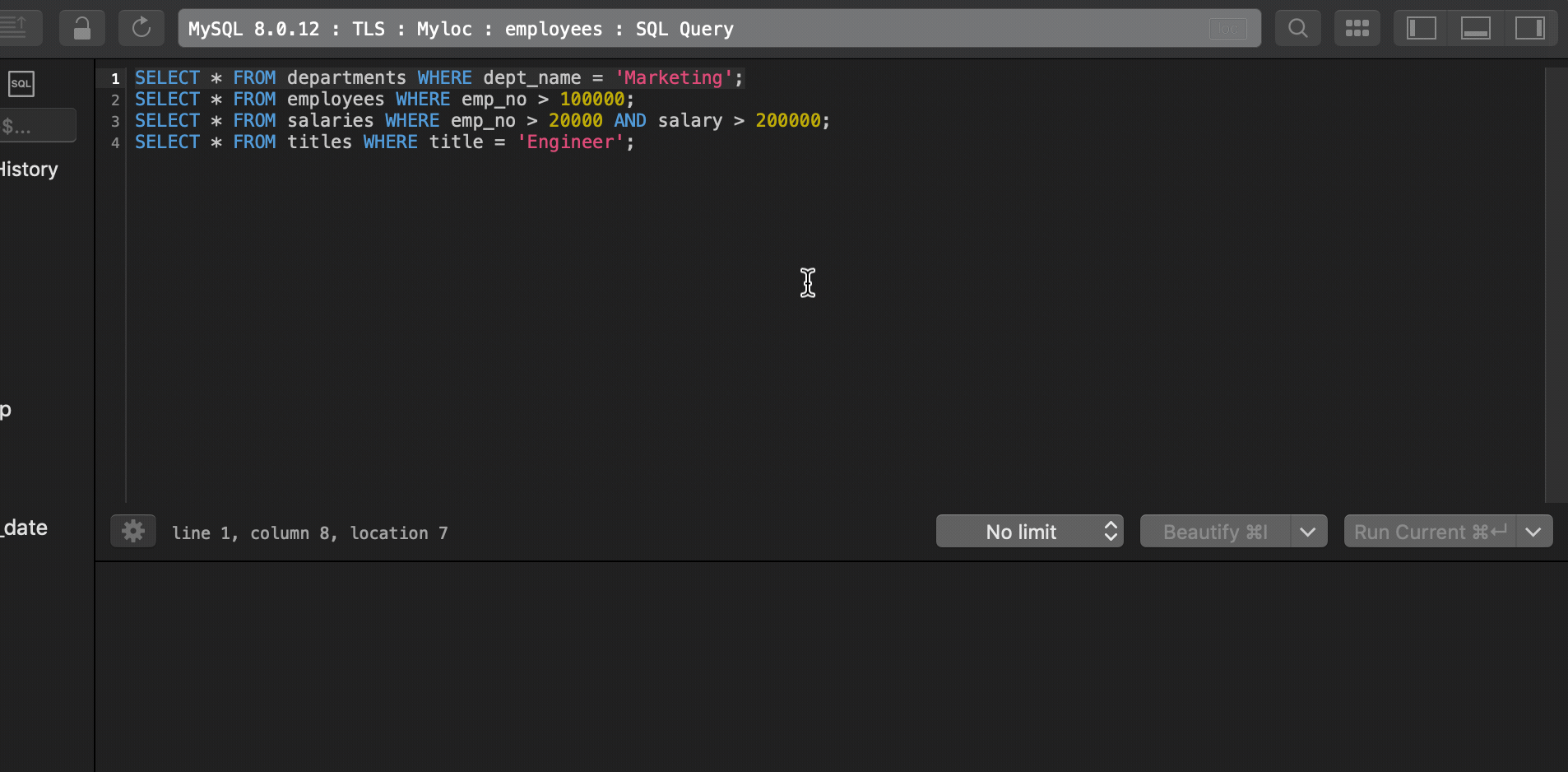
3. To select multiple instances one by one
To select the next instance one by one, use Cmd + D.
- When your selection is a string, highlight the string and press Cmd + D.
- When your selection is a word, you can just put the cursor at the word and press Cmd + D without having to highlight the entire word first.
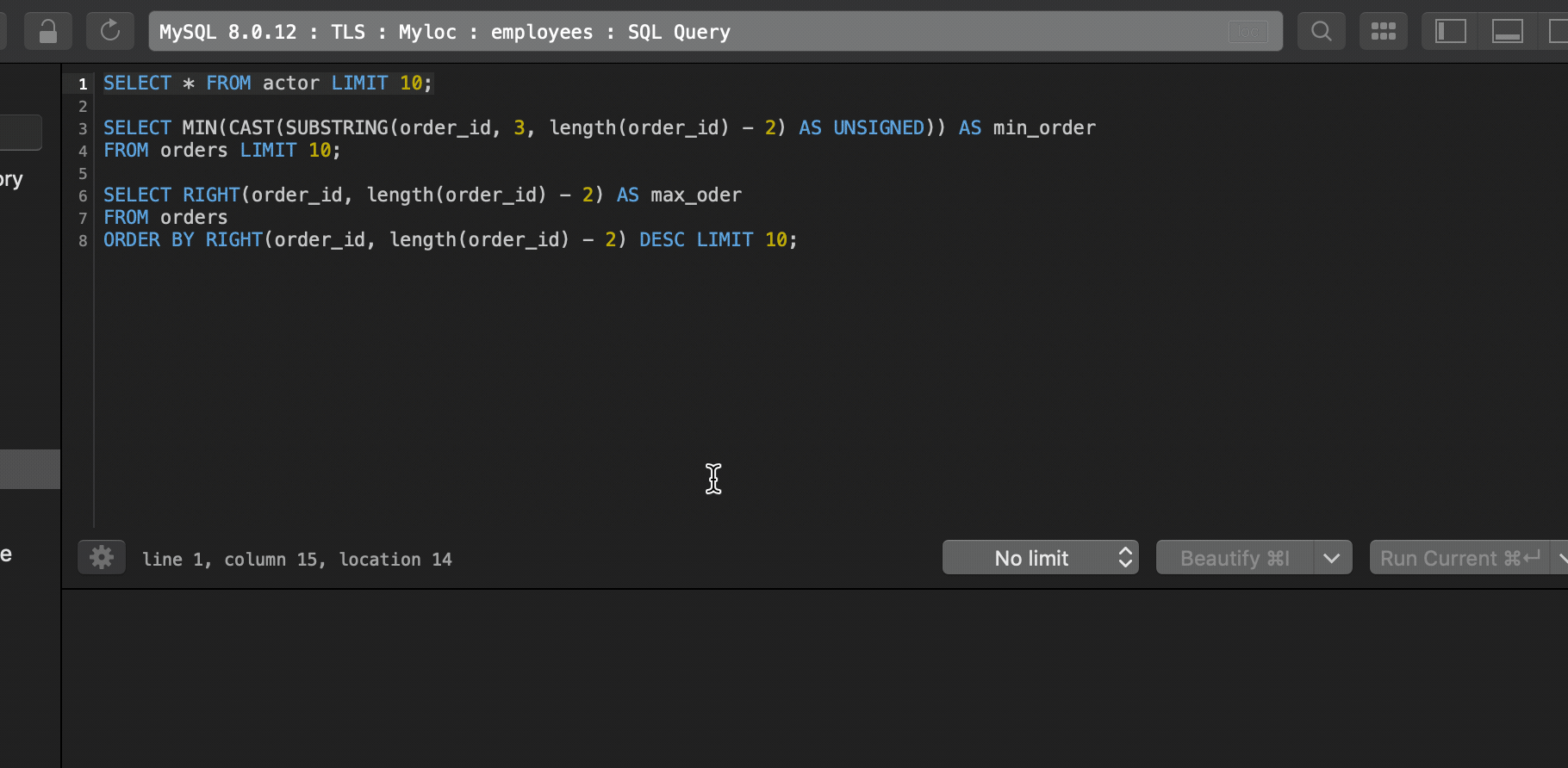
4. To select all instances of the current highlight
If you want to add additional cursors to select all instances of the current selection, use Cmd + Ctrl + G.
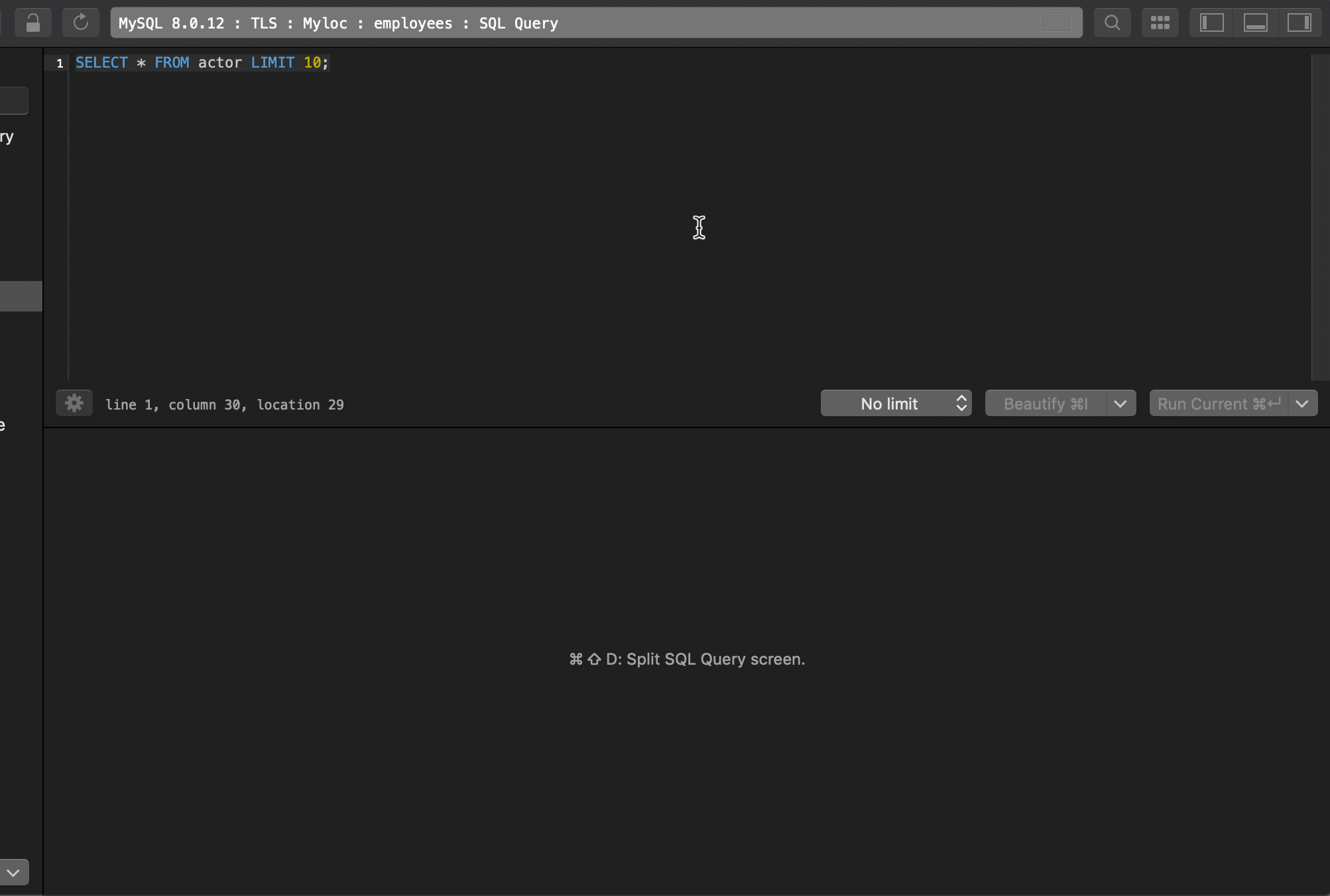
5. To escape the multi-line selection, hit Esc
Note: Currently, this feature is available for macOS version only.
New to TablePlus? Download TablePlus for Mac.
Not on Mac? Download TablePlus for Windows.
On Linux? Download TablePlus for Linux
Need a quick edit on the go? Download TablePlus for iOS