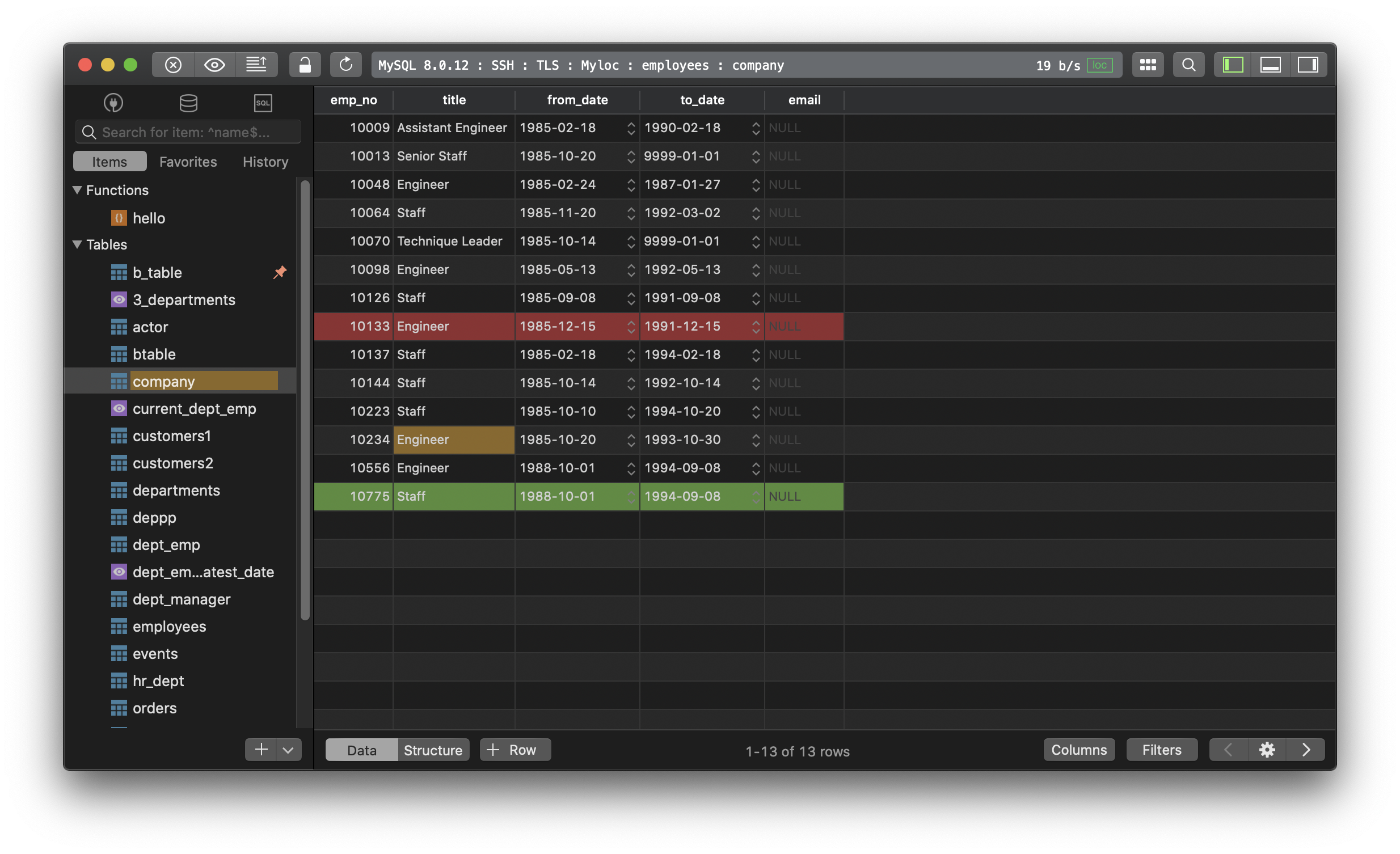How to customize the colors in TablePlus?
This post will show you how to change colors in the TablePlus app to match your own preferences.
1. Theme
You can manually switch between light theme and dark theme, or let it switch based on your current theme of the system.
To change theme:
- Open the preferences setting (Cmd + ,)
- Switch to Fonts & Colors tab
- Then you will be able to set the theme as Dark, Light, or Auto as mentioned above.
2. Connection color
The connection color is quite useful when you need to quickly distinguish the connection from the others. While working with a database, you just look at the color of the status bar and you know which connection you are in.
The color is assigned to the connection when you created it with the connection form. After the connection is created, you can change its color anytime:
- From the welcome screen, right-click on the connection, Choose Edit… and change the status color in the connection form.
- Or while connected, you can click on the status bar and select another color.
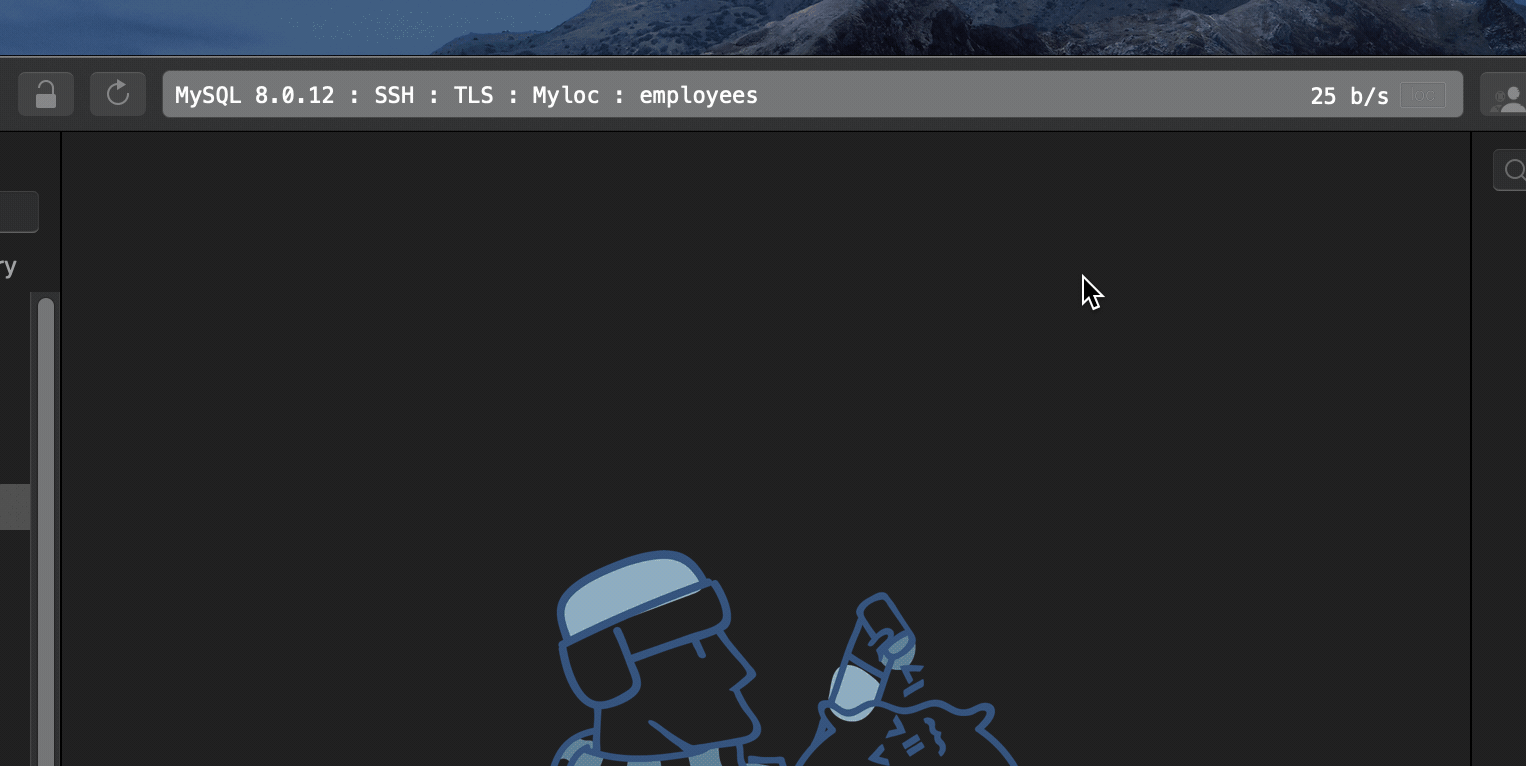
3. Query Editor
In the query editor, TablePlus supports changing the color of these content:
- Comment
- Number
- Single quote string
- Double quote string
- Backtick quote string
- Bracket quote string
- Reserved keyword
- Current query
- Selected background
- Error highlight
- Others
To change color:
- Open the preferences setting (Cmd + ,)
- Switch to the Fonts & Colors tab
- Then you will find the SQL Editor color setting.
You can change them to any color you like using a color picker.
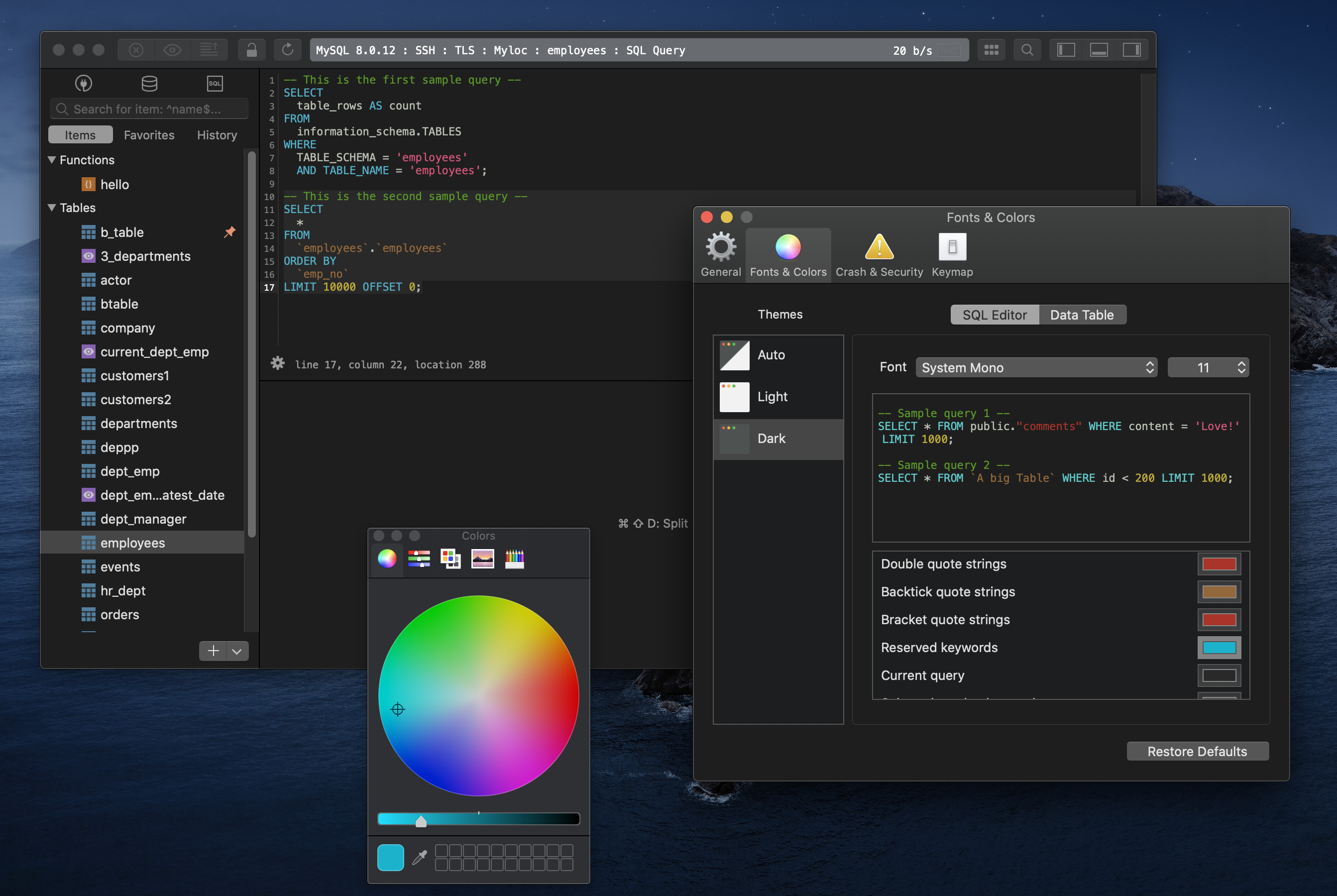
4. Data table
Alternating Row Background Colors
When viewing a data table, you have the option to show the table with the same background color for all rows, and you can enable the alternating row background color option. If enabled, each row next to each other with have a slightly different background color and that makes the rows to be more distinguishable.
- Open the preferences setting (Cmd + ,)
- From the General tab, tick on the Alternating row background colors option to have it enabled.
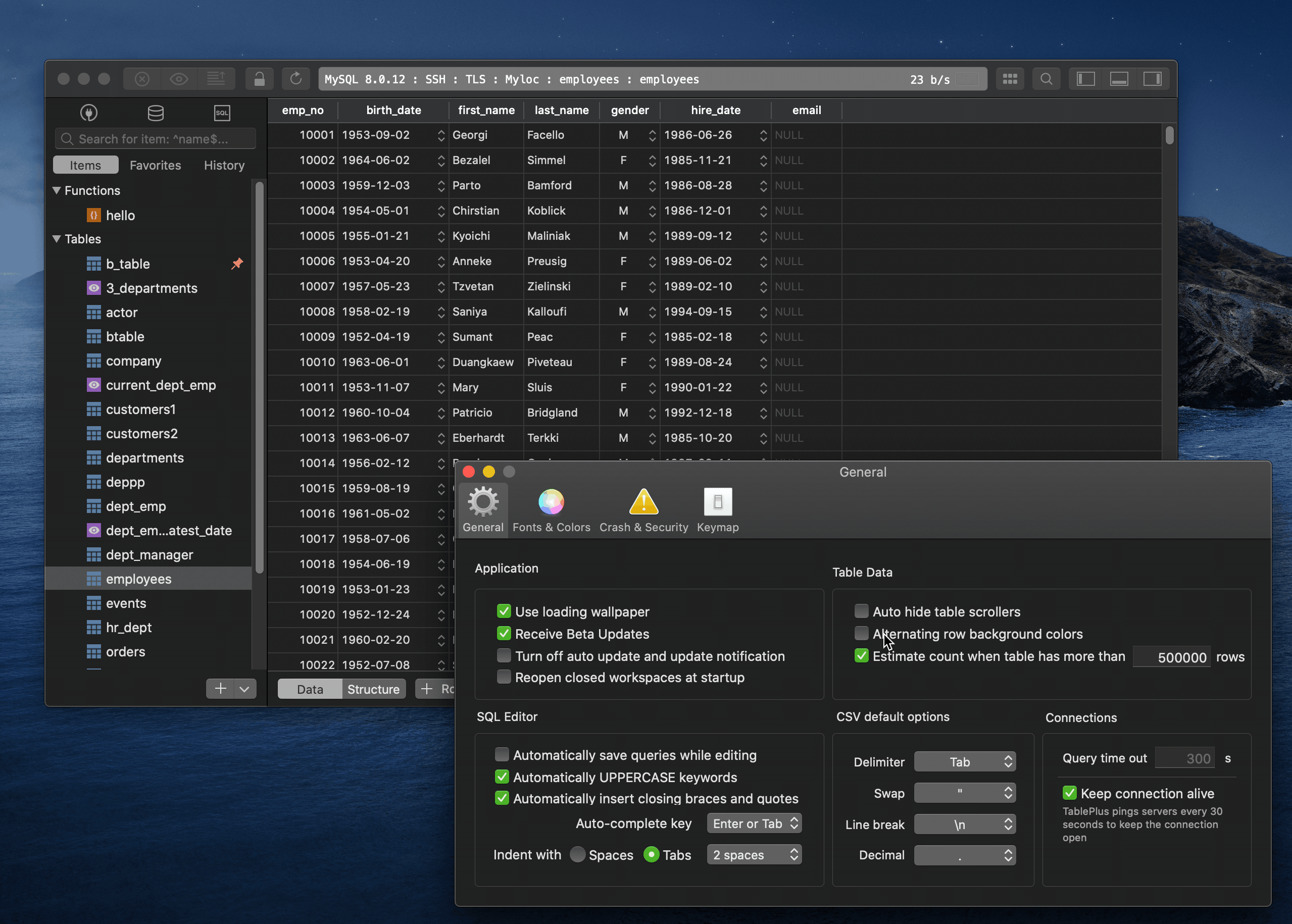
Changes marker
When you made a change to the data table and haven’t committed them to the server, TablePlus uses different colors to mark them as changed and pending for review/commit. These default colors are:
- Red for soft-deleted rows
- Green for newly added rows
- Tangerine for modified value cells.
To change that:
- Open the preferences setting (Cmd + ,)
- Switch to the Fonts & Colors tab
- Find the color setting at the Data Table subtag and use the color picker to change them to any colors you want.