Getting started with Redis on Mac
The most common way to install Redis on Mac is to run this command:
brew install redis
And the correct commands to start the server will be something like this:
launchctl load ~/Library/LaunchAgents/homebrew.mxcl.redis.plist
Or this command if the one above is not working:
brew services start redis
But if you are someone who:
- is a beginner to Redis.
- wants the easiest way to install and manage Redis on Mac.
- is not comfortable remembering and writing command lines.
Then keep reading, this post is for you.
1. How to install Redis on Mac the easy way?
In this post, we are going to use DBngin, the free all-in-one database version management tool. It helps you create a local Redis server within a click with no command involved. You can install and start multiple Redis servers at the same time, from one single dashboard.
- It is lightweight. Compared to Docker, it’s just a tiny utility.
- You can have multiple versions of Redis running concurrently on your Mac.
- No dependencies. One click to start the server, and another click to turn it off.
- It’s free.

To install DBngin on Mac, follow these steps:
- Download DBngin from its website.
- Install it just like any other Mac apps.
- Run DBngin and click + New Server
- Choose Redis, its version, and create a new local server with a custom name.
- Start the Redis server.
Now you have a local Redis server running locally on your Mac awaiting for new connection.
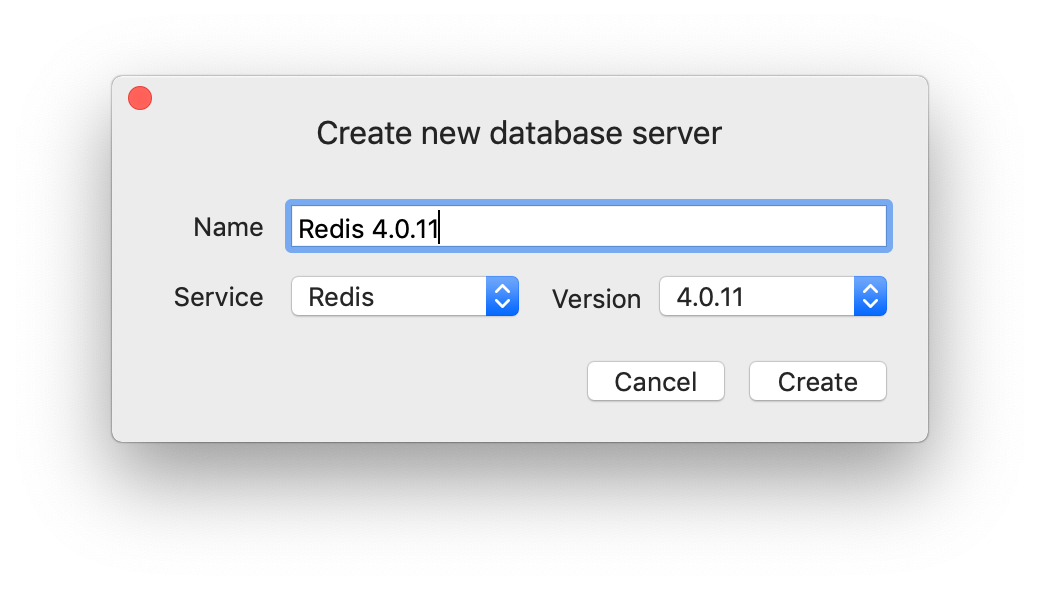
2. Install TablePlus GUI
Again, if writing commands is not what you like, then you should install a GUI to make working with Redis database much easier.
TablePlus provides a native GUI tool to develop and manage Redis database easily.
You can download TablePlus for free from here and install on your Mac.
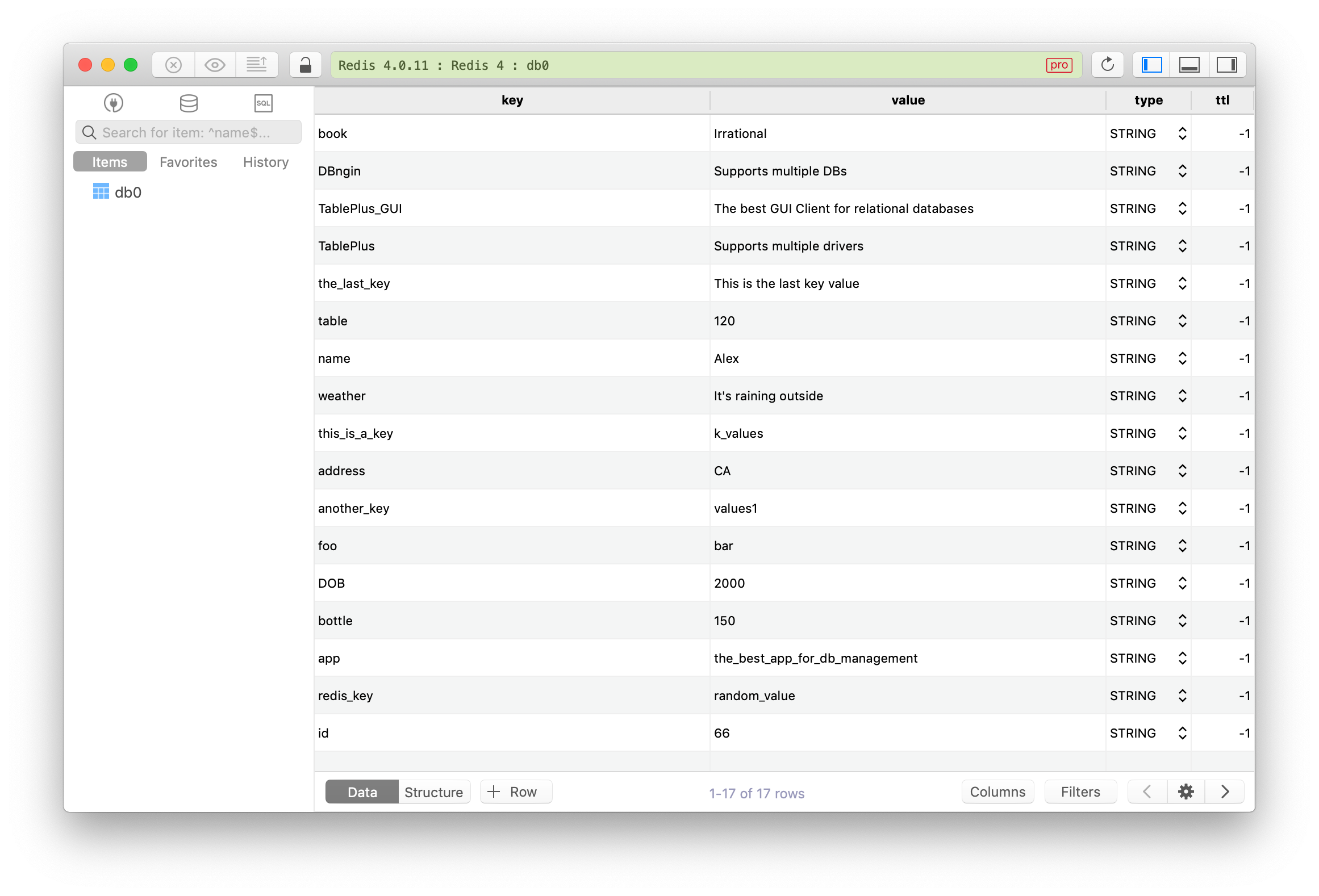
3. Start working with Redis
After your Redis server is ready, the GUI client is ready, go to DBngin and click on the arrow button of the Redis server to create a new connection. It will open TablePlus to connect automatically.
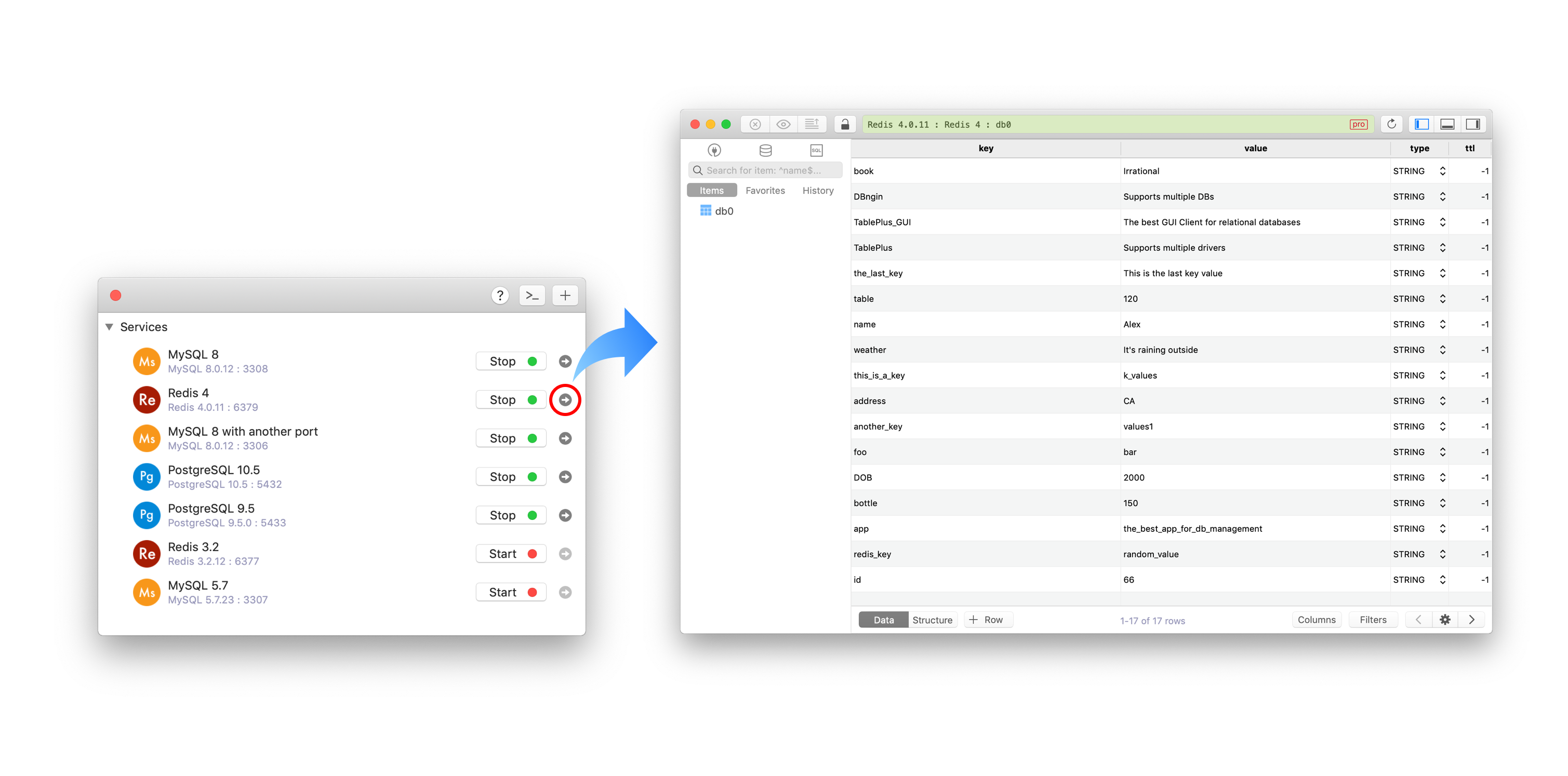
From there, you are free to do anything you want with Redis, create a new database, insert, edit, delete key-value, etc.
Read more on Redis data types: Redis data types cheatsheet.