TablePlus for iOS
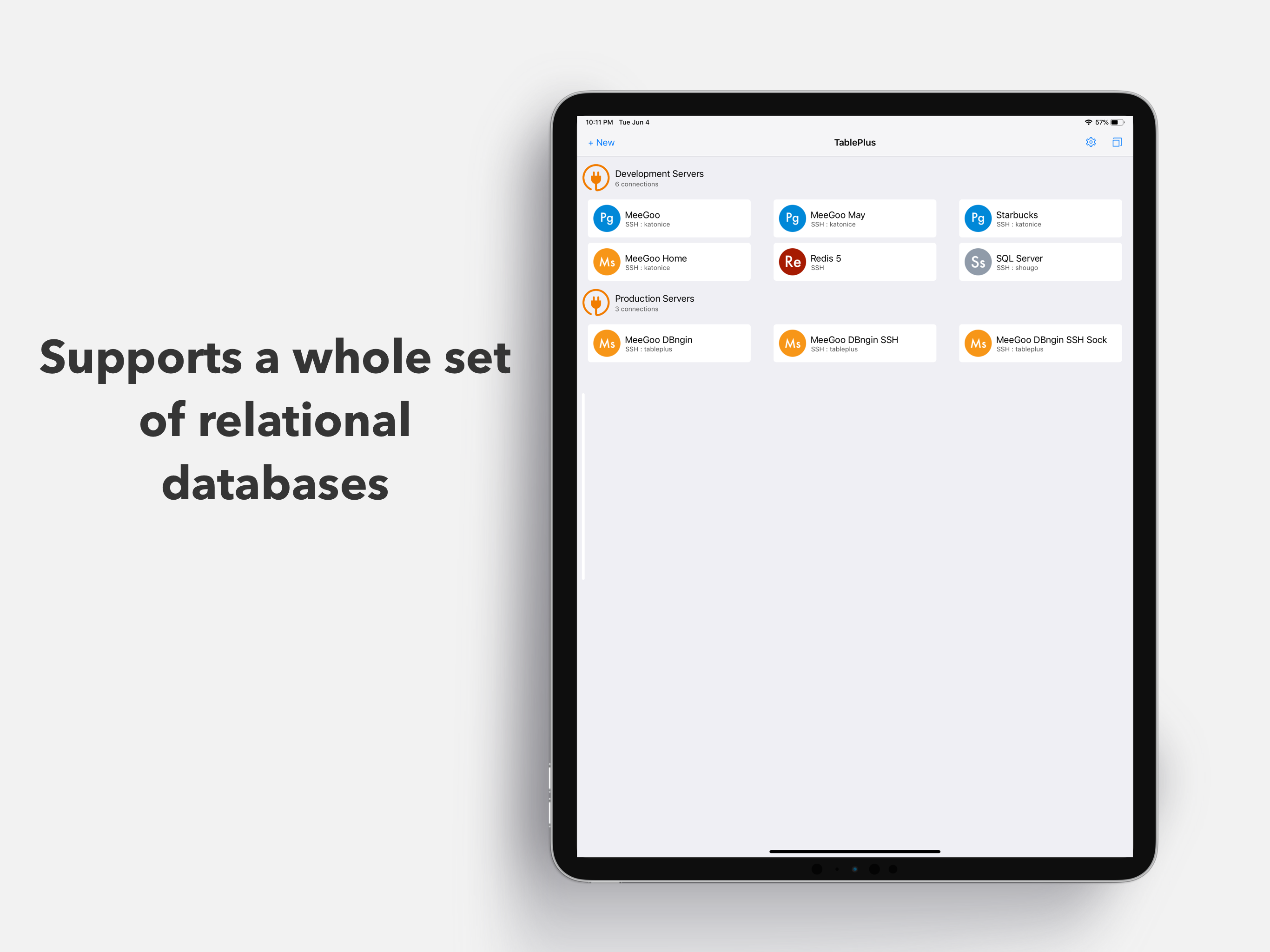
The recent generation of iPad Pro models was considered as a great step forward from the previous iPad generations with a better design, a much faster processor, as well as many general performance improvements. Apple is getting serious about keeping the iPad’s trajectory headed towards the professional end of the spectrum. We at TablePlus also believe that it will be...
Failed to connect to the database via SSH using TablePlus
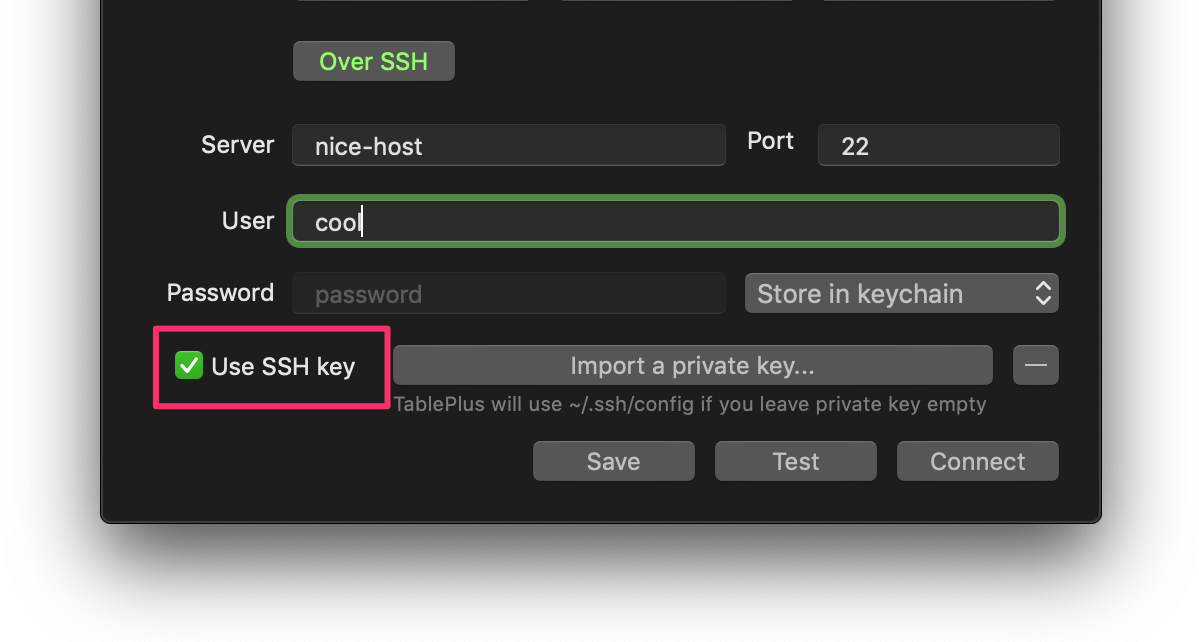
1. Can’t connect using the SSH Alias If you use the Ssh Config and cannot create a connection, make sure that you already ticked on the “Use SSH key” box. In this case, you don’t need to import the key because TablePlus will use the SSH Config if the key is empty. Without it, TablePlus will not read the SSH...
How to Import & Export MySQL Databases?
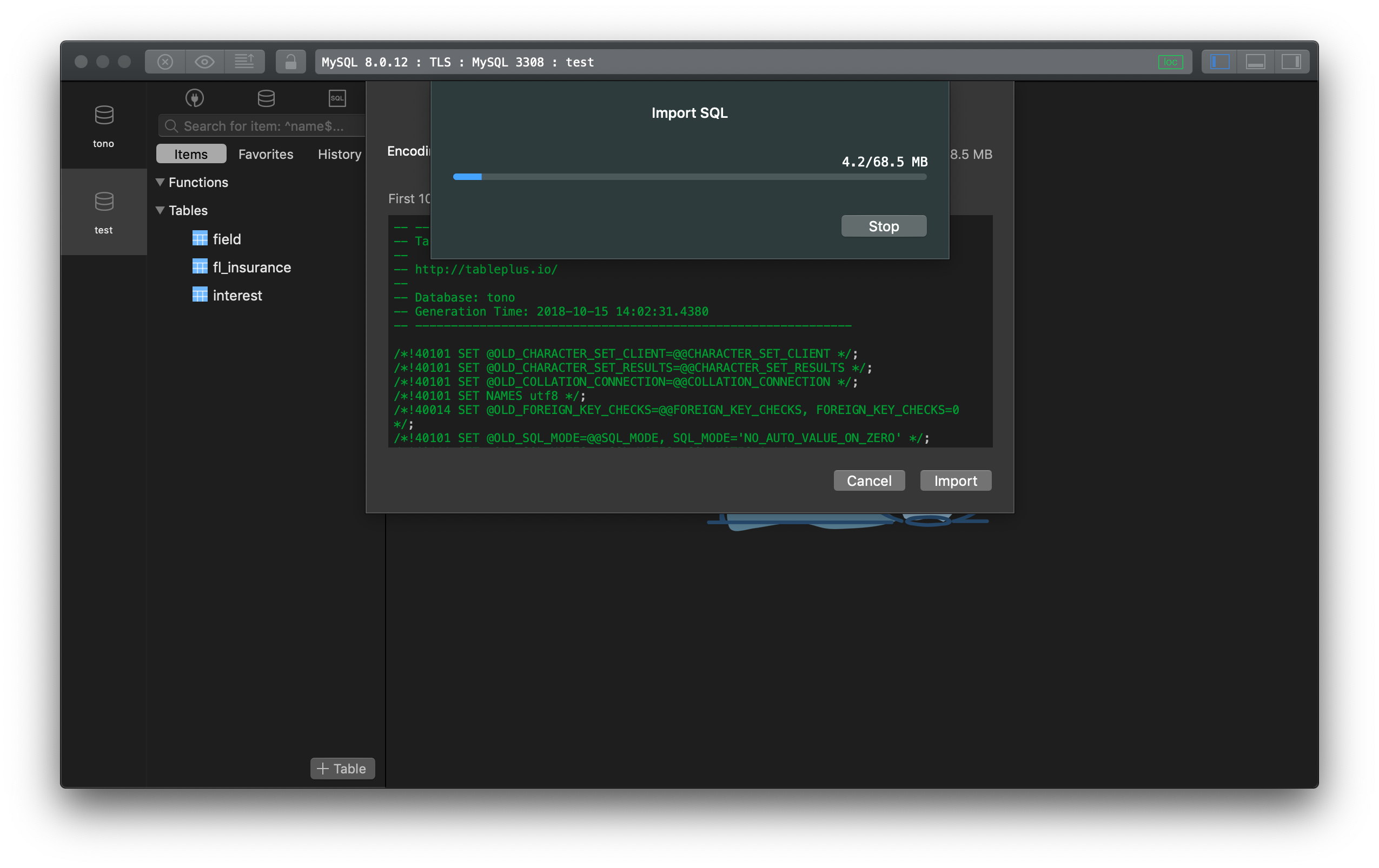
How do I import an SQL Dump file into MySQL database? 1. Using Import SQL Wizard Previously, you can import and *.sql file to use with your database in TablePlus by dragging the file into the query editor and execute it. It works just fine for the small sized file, but for a huge file, it gives the app a...
How to customize TablePlus experiences on Mac
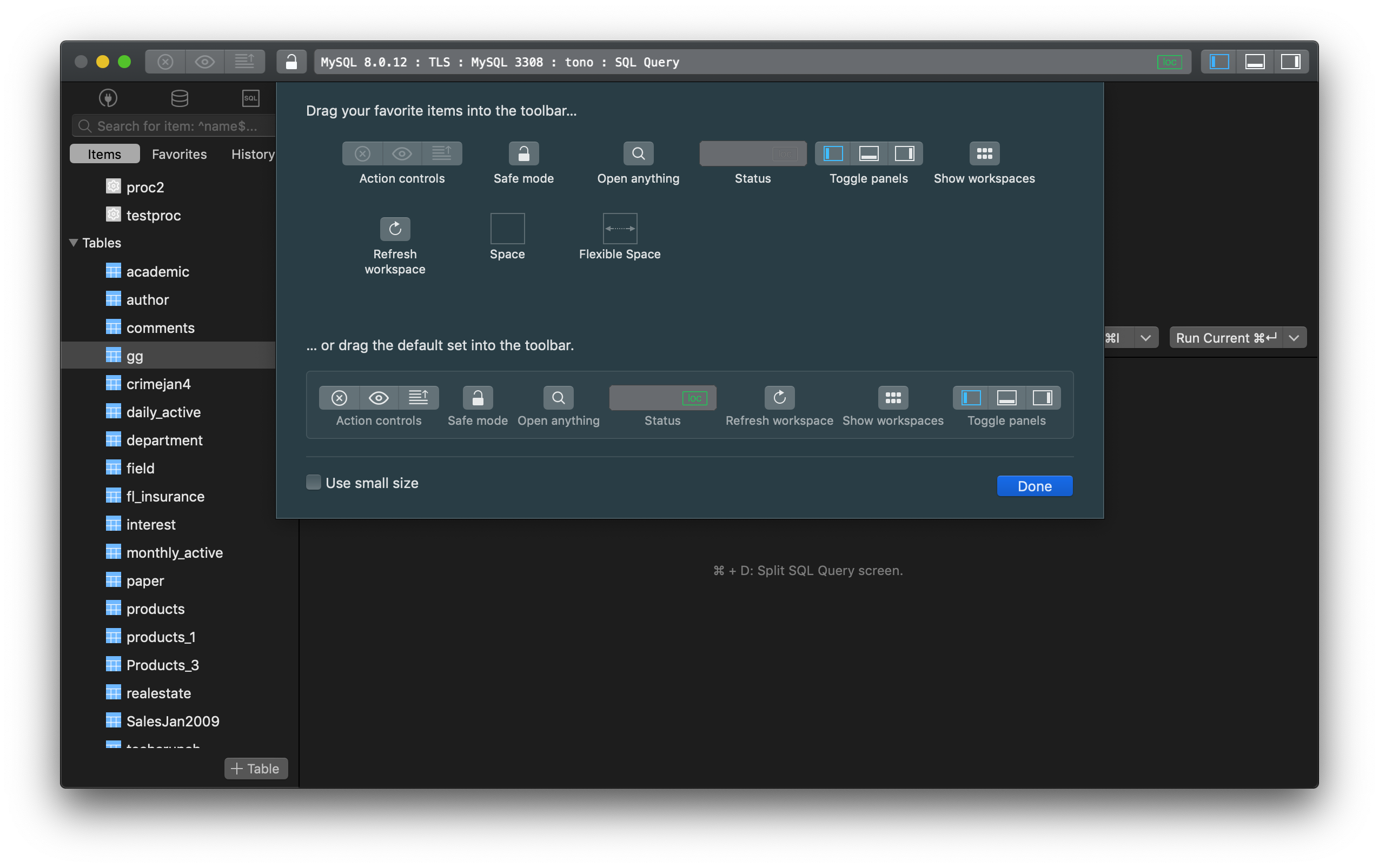
TablePlus has many different settings to customize its behaviours. And it can be done easily via the GUI. 1. Customize the Toolbar First, you can change the layout of TablePlus’ toolbar, buttons, and colors to suit your style. If you are familiar with customizing the Safari browser window on Mac, this works the same. In the TablePlus app, right-click on...
A native database management tool for Windows
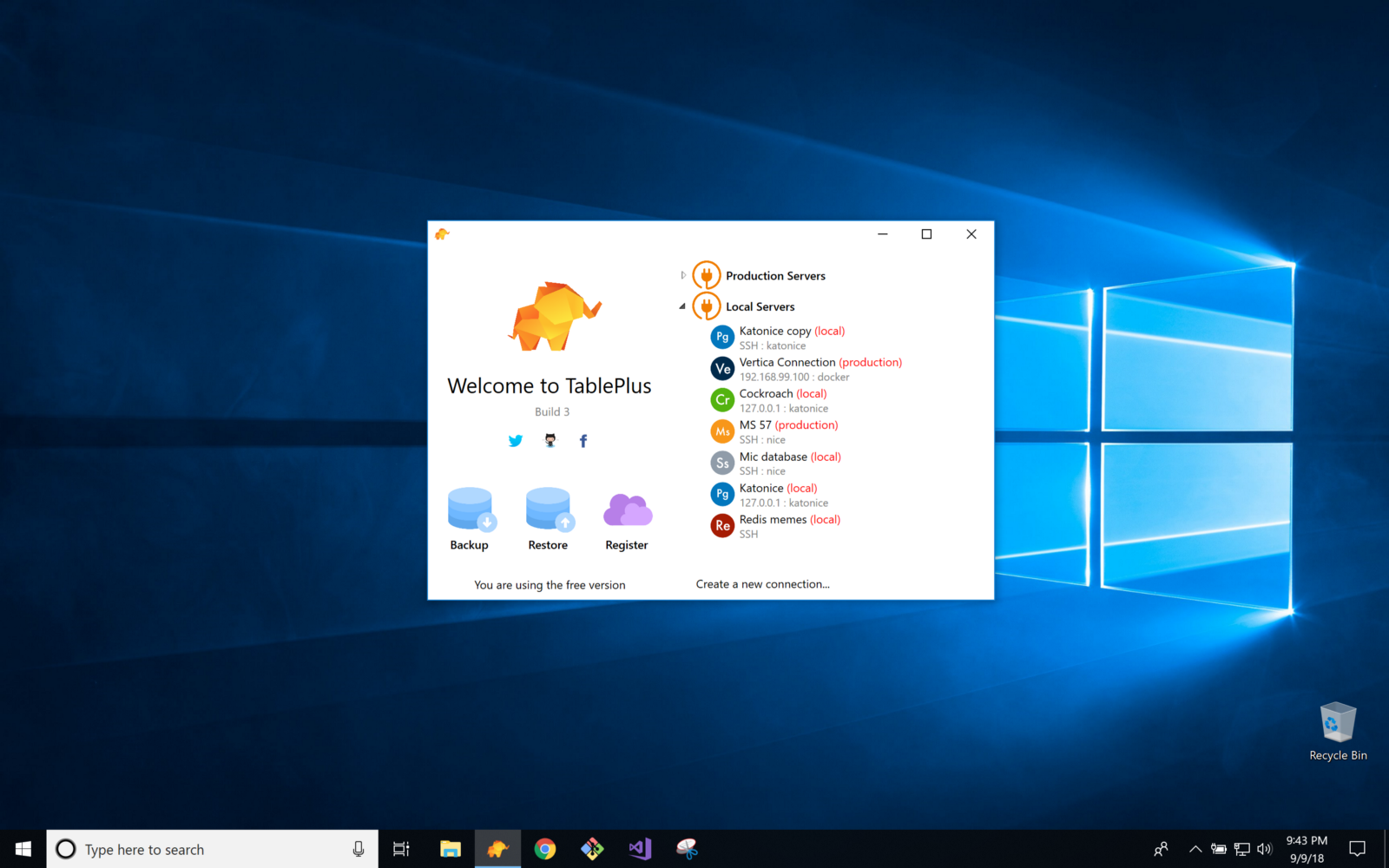
TL;DR: We are back again with the Windows version of TablePlus: A native build. Multiple drivers support MySQL, PostgreSQL, SQL Server… and the others are coming soon. Built-in SSH, no need PuTTY. It’s the fastest DB tool with streaming results row by row and async loading. Intuitive UX/UI with the high-resolution display. Active development and lifetime support. It’s 100% compatible...